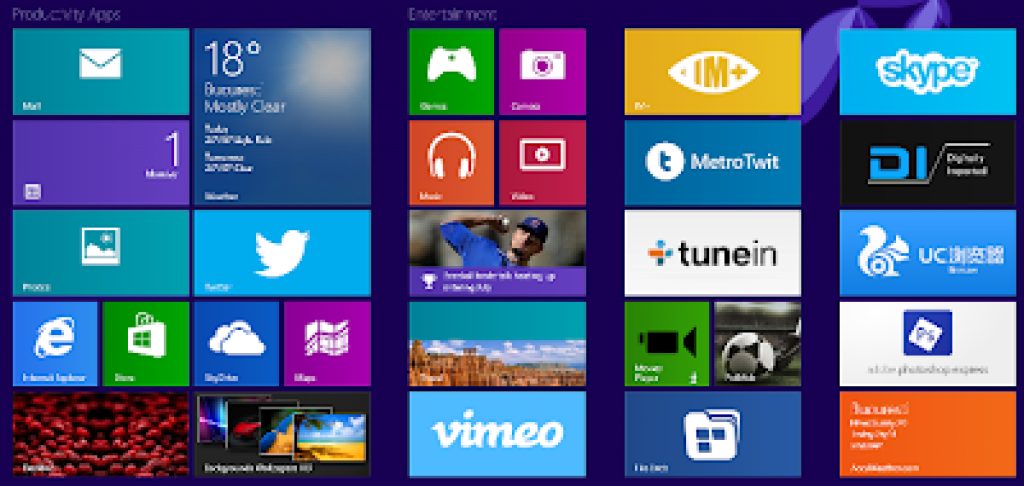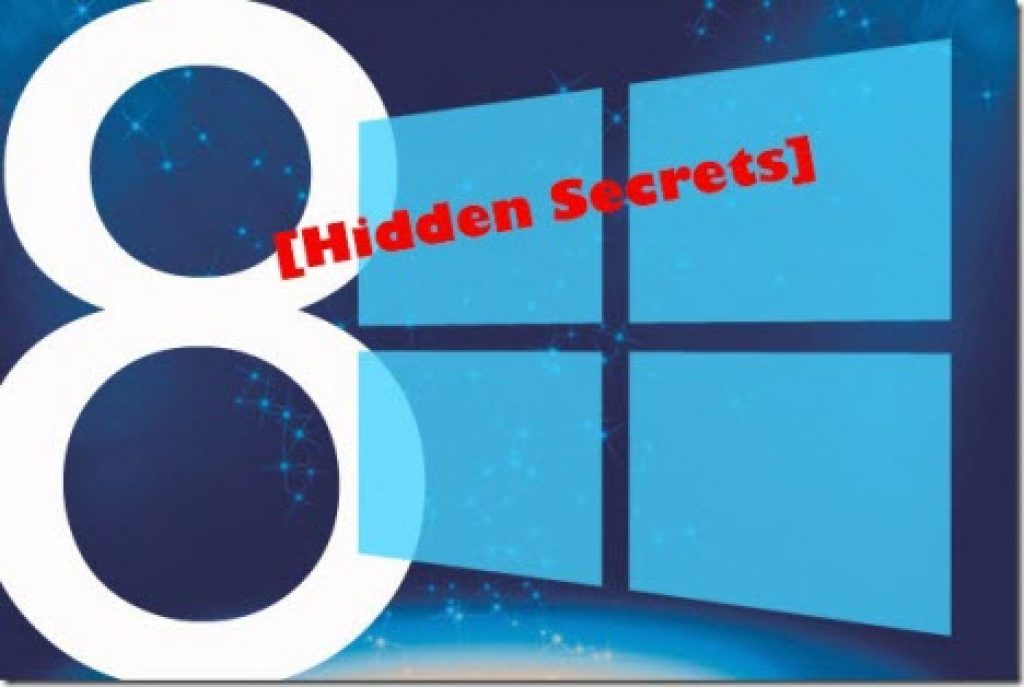Bring Start Menu Back In Windows 8.1
It is asked many times about windows 8.1 that, what is the change in new start button ?
How does it work ?
Will this menu look like Windows 7 or Vista or Classic style….
- The answer is “NO” because Windows 8.1 has a very nice “Start Menu” of it’s own.
- You can use third party software like “Start8” to get Windows 7 like start menu.
Windows 8.1 New Stylist “Start Menu”
Windows 8.1 has a very nice and stylist “Start Menu” for it’s own. All you have to do is bypass the metro screen and instead of metro screen selecting the “Apps” screen……
- Right Click On “Task-Bar” > Properties > Navigation (Tab) > Tick Second Last Option….
(Show the apps view automatically when I go to start )
After completing the task above, go to start menu and you can find all of your “Apps” instead of “Metro Screen” here.
New Features In Windows 8.1: “Start Button”
Right click on your “Windows Logo Key” and you can see the advanced menu bar here.
In this window you can find the following things..
- Shut-Down button
- Computer Management ( Manage )
- Command Prompt ( Both normal and admin mode )
- Run
- Task Manager
- Device Manager
- Control Panel
- System
- Program and Feature
- Network Connections
- Task Management …… etc.
New Features In Windows 8.1: “Boot to Desktop”
Another amazing feature of Windows 8.1 is “Boot to Desktop” option…
In Windows 8.1 you can directly boot to the desktop instead of “Metro Screen”.
- Right click on “Task-Bar” > Properties > Navigation (Tab) > Tick the First Option under the “Start Screen”
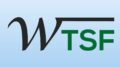
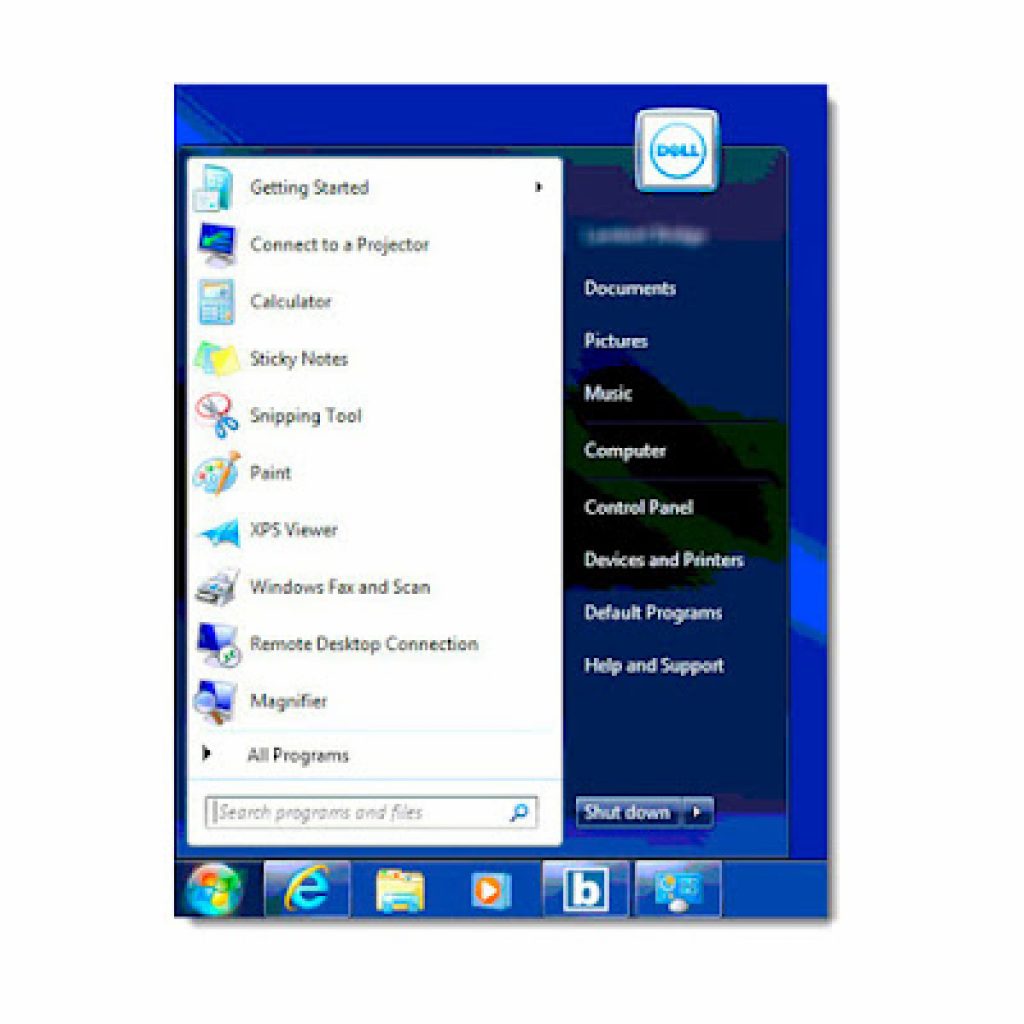
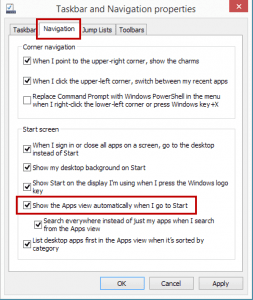
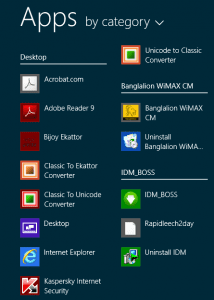
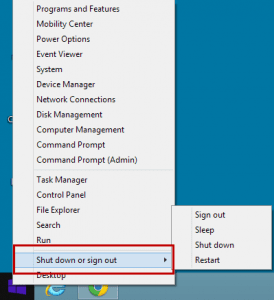
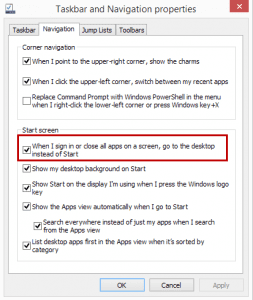
![How to enable "Dot net framework 3.5{include 3.0 and 2.0} without internet [OFFLINE]? 3 How to enable “Dot net framework 3.5{include 3.0 and 2.0} without internet [OFFLINE]?](https://windowstechnics.com/wp-content/uploads/2013/08/Microsoft-dot-Net-Framework-4-300x286-1-1024x976.jpg)