USB Port Not Working Windows 10 Devices, Specially Aspire [Solved]
If USB ports not working on your device, you may solve the problem with a few simple steps! First, find which USB port not working Windows 10 laptops. It may be a USB 3.0 or USB 2.0 port.
Some hardware with USB 2.0 compatibility will not work on your USB 3.0 ports. So, ensure the USB versions if it mismatched or not.
This article discusses some possible steps below to identify and solve the problems of your USB port not working Windows 10 or other devices.
This video can help you to get the solutions easily too-
https://youtu.be/3uOjYLZGNMI
Here are the solution for USB Port Not Working Windows 10 Devices, Specially Acer Aspire Laptops
Step-1: Finding the problem in Device Manager.
To find out the exact problem with your USB, you should open the “Device Manager” window. Either you can open it by “Right Clicking” on your “This PC” icon from the desktop and then click on the “Manage” button.
![[Solved ] USB Port Not Working Windows 10 Aspire Devices 3 USB-not-working-windows-10-aspire_Device_Manager-2](https://windowstechnics.com/wp-content/uploads/2013/09/USB-not-working-windows-10-aspire_Device_Manager-2.png)
Or, you have to “Right Click” on the “Start Menu” and select the “Device Manager” option to open the device manager window.
In the “Device Manager” control panel, you can see in the “Other Devices” option “Universal Serial Bus (USB) Controller in the “Alert” mark. Now you have successfully found the problem. Now update this device driver.
![[Solved ] USB Port Not Working Windows 10 Aspire Devices 4 USB Port Not Working Windows 10 Devices](https://windowstechnics.com/wp-content/uploads/2013/09/USB-not-working-windows-10-aspire_Device_Manager-3.png)
You have to look further for the problem if there is no alert mark in the “Device Manager” window. This time, look carefully at the “Universal Serial BUS” option.
![[Solved ] USB Port Not Working Windows 10 Aspire Devices 5 USB port not working windows 10 aspire](https://windowstechnics.com/wp-content/uploads/2013/09/USB-not-working-windows-10-aspire_Device_Manager-4.jpg)
You can see the “USB Root Hub” options for your USB 2.0 or USB 3.0. If everything is okay, please go to the next step.
Step-2: Updating the Driver for Missing USB.
To update your missing USB driver, there are a few ways. The easiest one is to “Right Click” on the “USB Root Hub” option and click on the “Update Driver” option.
![[Solved ] USB Port Not Working Windows 10 Aspire Devices 6 USB Port Not Working Windows 10 Devices](https://windowstechnics.com/wp-content/uploads/2013/09/USB-not-working-windows-10-aspire_Device_Manager-5.jpg)
But, this method may not work for everyone. I personally recommend you to download “Driver Genius” software from Amazon. It is enough to update all of your drivers. Once you have downloaded the software, Install it and find the “Out Dated” drivers.
You may also use Driver Max for a continuous PC driver automatic updater.
![[Solved ] USB Port Not Working Windows 10 Aspire Devices 7 USB-not-working-windows-10-aspire_Device_Manager-6](https://windowstechnics.com/wp-content/uploads/2013/09/USB-not-working-windows-10-aspire_Device_Manager-6.jpg)
After updating your USB device driver, USB Port Not Working Windows 10 Aspire laptops problem solved for most cases.
You may also update your driver through windows update. If your problem still exists, please, follow the next step.
Step-3: Restarting Your USB Port.
You need to restart your USB drive if the above method does not work for you. To do so, you need to “Select your USB Device” and click on the “Disable Driver” button on the top of the Device Manager Menu Bar.
![[Solved ] USB Port Not Working Windows 10 Aspire Devices 8 USB port not working windows 10 aspire](https://windowstechnics.com/wp-content/uploads/2013/09/USB-not-working-windows-10-aspire_Device_Manager-7.jpg)
Disabling and re-enabling your USB device should solve the problem of “USB Port Not Working Windows 10 Aspire devices.”
if not, please restart your device again by selecting and clicking the “Enable Device” button in the same place. This causes the restart of all your USB devices installed on your PC. (Note: You can still use your “TouchPad” while your PC USB drivers are disabled).
Step-4: Checking the “Power Management Setting” of the USB.
Please check the “Advanced Power Management” setting if your problem still exists. To go to the advanced power management setting, “Right Click” on your “Battery” icon and click on “Power Option.”
Sometimes, changing the power managemnet settings can solve the problem of your USB Port Not Working in Windows 10 Aspire laptops.
![[Solved ] USB Port Not Working Windows 10 Aspire Devices 9 USB-not-working-windows-10-aspire_Device_Manager-8](https://windowstechnics.com/wp-content/uploads/2013/09/USB-not-working-windows-10-aspire_Device_Manager-8.jpg)
Now, change the “Plan Setting” from the list of the power plan you are using. Click on the “Change Plan Setting” option, and now, you can choose the “Advance Power Setting” for you.
![[Solved ] USB Port Not Working Windows 10 Aspire Devices 10 Change Advanced Power Plan Settings](https://windowstechnics.com/wp-content/uploads/2013/09/Change-Advanced-Power-Plan-Settings.jpg)
From the “Advanced Power” option, navigate to the USB setting and follow step number five below.
Step-5: Change “USB Selective Suspend Settings.”
In “USB Selective Suspend Settings”, the default option may be enabled. If it remains enabled, it causes your USB to get power and prevents it from running correctly. So, “Disable” immediately, click “Apply”, and save the setting.
This will surely solve the problem of USB Port Not Working Windows 10 Aspire.
![[Solved ] USB Port Not Working Windows 10 Aspire Devices 11 USB not working windows 10 aspire Device Manager 10](https://windowstechnics.com/wp-content/uploads/2013/09/USB-not-working-windows-10-aspire_Device_Manager-10.jpg)
Step-6: Check for the “Faulty USB Port”
If you did all the methods above correctly, there might be a problem with your USB port’s hardware. Some Acer Aspire laptop have such a problem.
If other USB ports of that particular laptop are running OK and you can use your external mouse, keyboard, pen drive, or any other external USB to them; Then the problem is indeed in your faulty USB port.
To repair your faulty USB port, please consult your near hardware engineer. Hopefully, you have got the answer of “USB Port Not Working Windows 10 Aspire” device.
Frequently Asked Questions-
How do I fix my USB ports on my Aspire laptop?
Answer-
- Check problems in the “Device Manager.”
- Update the “Missing USB Drivers.”
- Restart the “USB Port.”
- Change the “Power Management Settings.”
- Check “USB Selective Suspend Settings.”
- Check the “Faulty USB Port.”
Why is my USB port not working on Windows 10?
Answer-
If your USB port is not working Specifically in Windows 10, it might be a problem with your device driver. In most cases, the driver update can fix the problems.
Answer-
- Restart Your Computer after inserting the USB.
- Check your Power Management Settings.
- Reset USB Ports by Disabling and Re-enabling the USB Controller.
- Reset by Command Prompt.
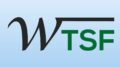
![[Solved ] USB Port Not Working Windows 10 Aspire Devices 2 USB port not working windows 10 aspire 1](https://windowstechnics.com/wp-content/uploads/2013/09/USB-port-not-working-windows-10-aspire-1-1024x1024.jpg)


