How To Refresh A PC using the “Refresh.bat” file?
Let’s do something funny and worthy. Refresh your entire hard drive with just one click. Make your computer faster that you ever imagine.
Suppose your “Hard Drive” has 4 partitions named C:, D:, E:, and F:. Today, we will show you how to refresh a pc or specific drive with just a single click.
We generally use the F5 button to refresh our computer, but it is a slow process. When we work on our computer, it has to make many temporary files stored in our drives. You can remove those paths by refreshing and making your drive perform faster.
Some cache files and other unnecessary files cause our computer to slow. By refreshing the computer, it can be solved and make the hard drive run faster.
Let’s make our own single click full refresh button and will make our computer faster.
Step One: Open Notepad
You have to open your “Notepad” from your desktop and do a simple trick into your notepad, so are you ready?
To open “Notepad” click on the “Start Menu” icon from the left bottom, and then write “Notepad”. It will find the notepad app for you. Now, click open from the right panel.
Step Two: Writing Code
Now you have to put some code into it exactly given below: {Case may be sensitive}
“Echo off
cd/
tree
C:
tree
D:
tree
E:
tree
F:
tree”
{Note: Here C:, D:, E:, F: is your hard drive latter. If your hard drive latter is different, change it to yours.}
Step Three: Save The File
Now you have to save this File as a “Batch File”. To save it you have to go to “File> Save as >
Step Four: Creating Your Own Tree Refresh File
Now carefully, you have to give a name. You can give its name “Refresh.bat” or “Refresh Hard-Drive.bat”, etc. This file will show you, the refresh option with one click.
One thing must be noted while naming the file is, The File Extension must be “.bat” as this file will be a batch file. You can select file type from the “Save as type” drop down menu. Finally, save your File.
Step Five: Time to See The Result
Now you can see a “Refresh” file on your desktop, and it’s time to test your own software. If you successfully completed your task, you can refresh your hard drive by clicking it from your desktop.
Be Patient: Result Time
While running this application, you have to wait till it completes its tasks to refresh all the drives you have selected before. The process seems to be like this-
You can now find it easy to refresh your PC with one click. To start again please read the post from the first here- “How to refresh a PC.” Enjoy your fast computer and keep refreshing it with this “Refresh.bat” file.
How To Reset Your PC Without Losing Your Data? Or, How To Fully Refresh a Computer?
If you want to refresh, reset, or reinstall your operating system i.e., Windows 8, 8.1, or Windows 10, You may follow our post about “How to reset your Windows PC?“
Some ways to reset your version of Windows 8, 8.1, or Windows 10 PC without losing any data. It helps you to regain the performance you want from your PC. Sometimes, you may need to do a Factory Reset Your PC for better performance. This article will help you to refresh your PC without affecting your files.
In brief, the processes are as below-
- Click on “Settings” from the taskbar.
- Go to “System Settings”
- Then go to the “Recovery” option
- Now select “Reset Option”
You will find two options here-
1. Reset Your PC (without affecting your files)– This will reset your PC to its original settings without deleting, removing, or affecting your personal documents.
2. Factory Reset Your PC– This will reset your PC like a fresh Windows installation. It will remove everything. Your personal documents, pictures, downloads, and everything on the desktop. (Practically, it will delete everything in your drive C:).
How to remove junk files and refresh a PC with third party software?
You may want to refresh your PC with the help of software. There are many PC tune-up utilities software available in the market right now. They are easy to install and use.They can clean your PC’s junk files, helps you to identify and uninstall unwanted software, and free up spaces and many valuable ideas you can’t imagine instantly. Some of them are-
1. AVG Ultimate 2022
AVG Ultimate 2022 is the latest antivirus, PC cleaner, and VPN for 5 devices. It can protect you from viruses, internet threats, malicious software, etc. Its best features are-
- Antivirus for 2 Years (PC / MAC / Android)
- Shopping and Banking Protection
- Firewall and Webcam Security
- All in One Cleanup and Tune-up
- Personal VPN for Private Browsing
- Automatic Software Updater.
Average Ratings |
★★★★★ 4.5/5
Buy Now
2. System Mechanic 2022 [PC Download]
System Mechanic from IOLO Technology is another pro software for the best PC tune-up. It is born to make your PC faster and has an exclusive Active Care technology to make it faster than you imagine. Some of its features are-
- Disk and Memory de-fragment with a fast and thorough process
- Active Care repairs PC problems during idle time
- IntelliStatus provides real-time performance information.
- Deep registry cleaning and repairing
Average Ratings |
★★★★★ 4.4/5
Buy Now
3. Avast Cleanup Premium 2022
Avast Cleanup Premium 2022 is another premium cleaning tool that makes you tension-free. Your PC will run faster than you want if you have this really working cleanup software. It has many features like-
- Disk Cleaner
- Registry Cleaner
- Browser Cleaner
- Sleep Mode (Automatic Tune-Up while idle)
- Automatic Update of PC software
Average Ratings |
★★★★★ 4.6/5
Buy Now
Frequently Asked Questions-
How to refresh a PC?
Answer- Refreshing a PC has various ways. Suppose you are hitting the F5 button on your keyboard. It indeed refreshes your PC. In this tutorial, we are completing this by the one-click method.
How to download Tree Refresh Code?
Answer- We have made it easy for you. You can get it from our article quickly and make your own “tree refresh code” within a minute.
What is the “refresh.bat” File?
Answer- Refresh.bat is a batch file to refresh your PC’s all available hard drive with just a single click. This article shows you how to create a 100% working “Refresh.bat” file for a particular PC.
Conclusion
Creating a Refresh.bat file is easy following the steps above. Thanks for reading the full post. Use your computer more faster than ever 🙂
If you need faster file transfer using an external SSD, you can read our post about “Sandisk Vs Samsung SSD“, an interesting battle between two speedy stars.
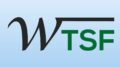

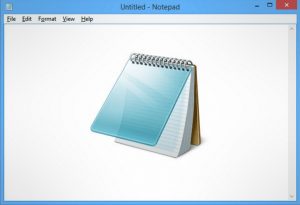
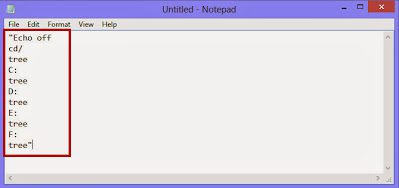
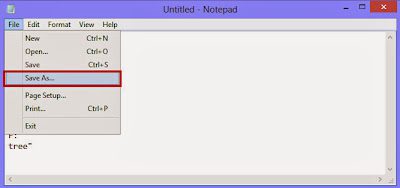
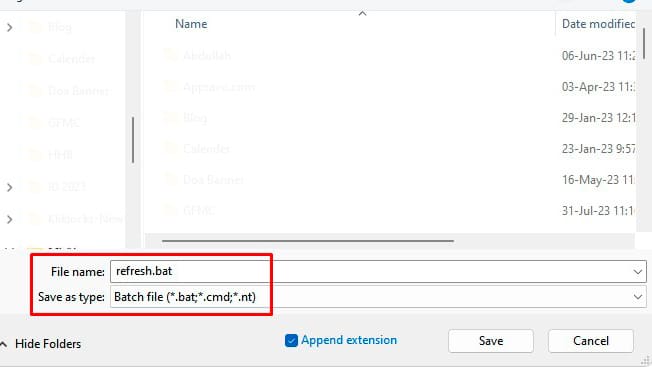

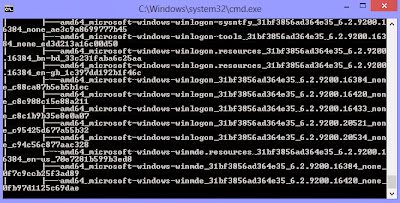

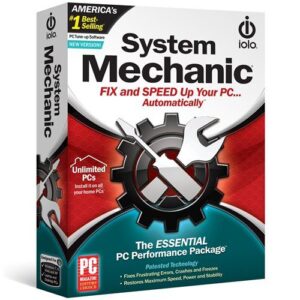
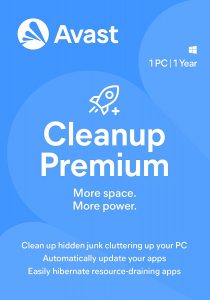



thanks
Most esentisl
nice
Will this remove every thing on my pc.
thanks and it is workable
nice
Wow!!!! Very useful.
tnq
Wonderfull
nice