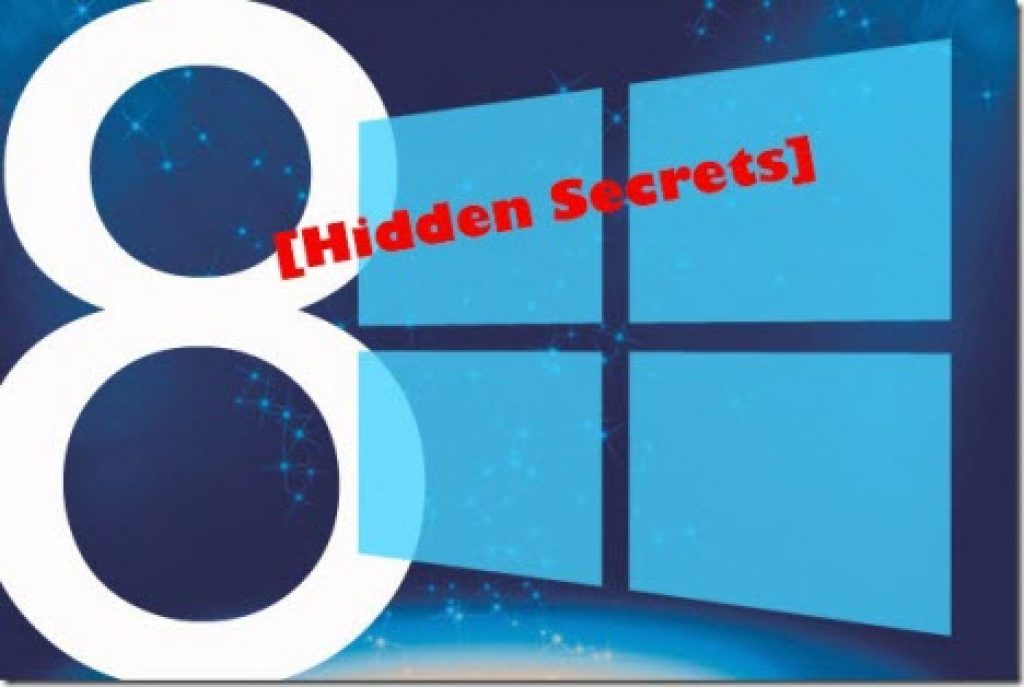It Disturbs Many of Us to See Unnecessary Metro Apps in Our Windows 8 “Start Screen or Metro Screen “. I’ll Show You Today How to Remove Metro Apps Easily.
{100% Working Method}
i. Move your mouse cursor to the right edge of the screen and press “SEARCH.”
ii. Type “POWER SHELL” in the search box and press Enter.
3. Click “POWER SHELL” and press “Run as Administrator.”
4. Now Type “Get-AppxPackage -AllUsers” and press Enter
5. Now Type “Get-AppXPackage | Remove-AppxPackage” and press Enter
6. Now you can see “UN-INSTALL” progress starts….. wait Until finished.
7. Now press “EXIT”, and you have done the task nicely.
You Can See no Metro Apps on your Start Screen!!!!!!
For more windows related problems, please visit our post about – Tips and Tricks of Windows.
ENJOY! Thank You.
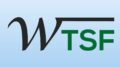
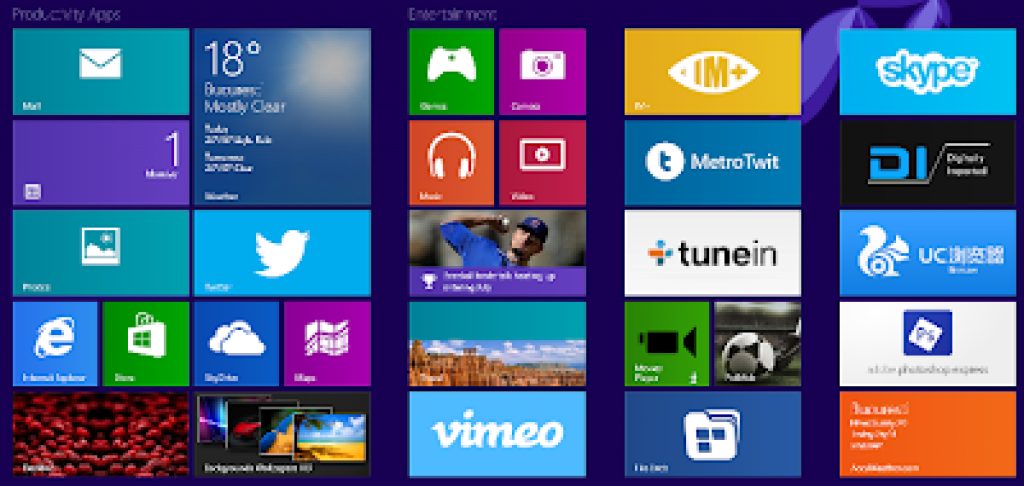
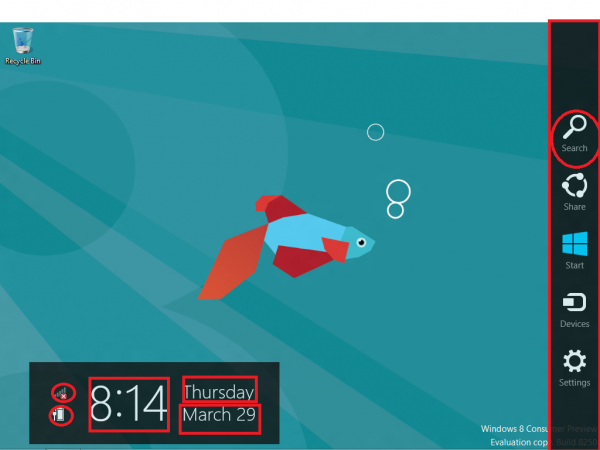
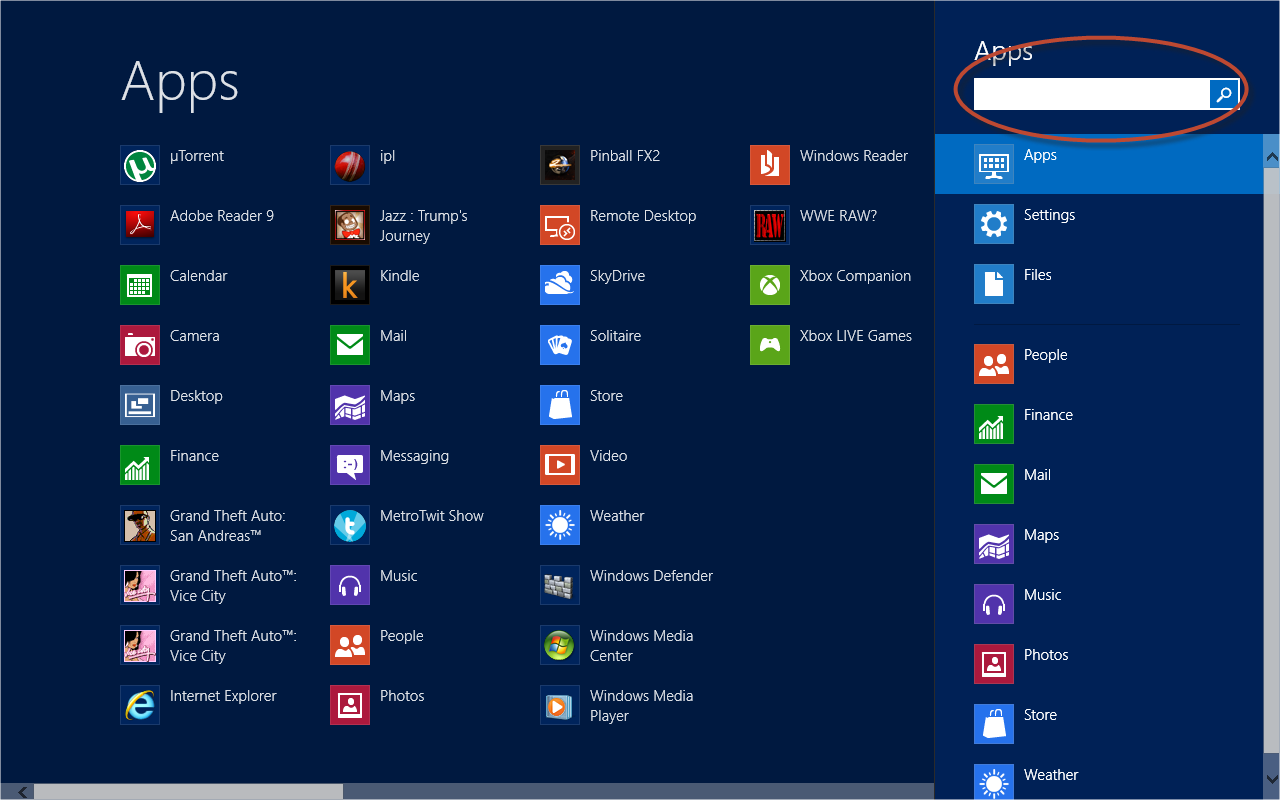
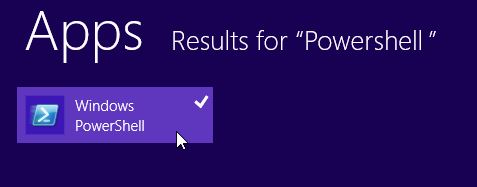
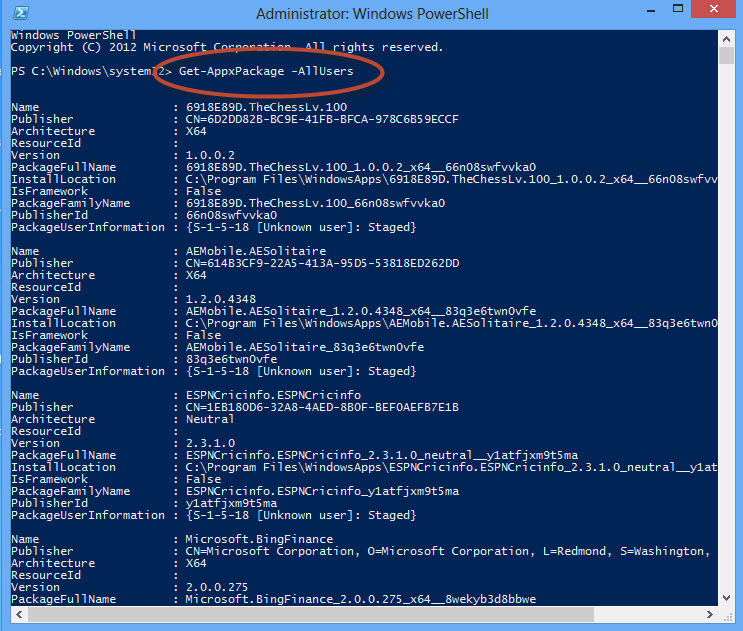
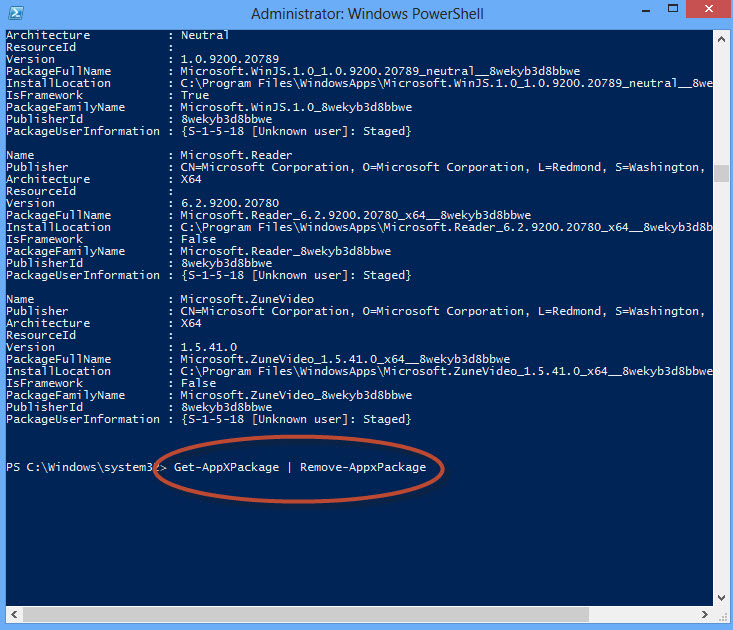
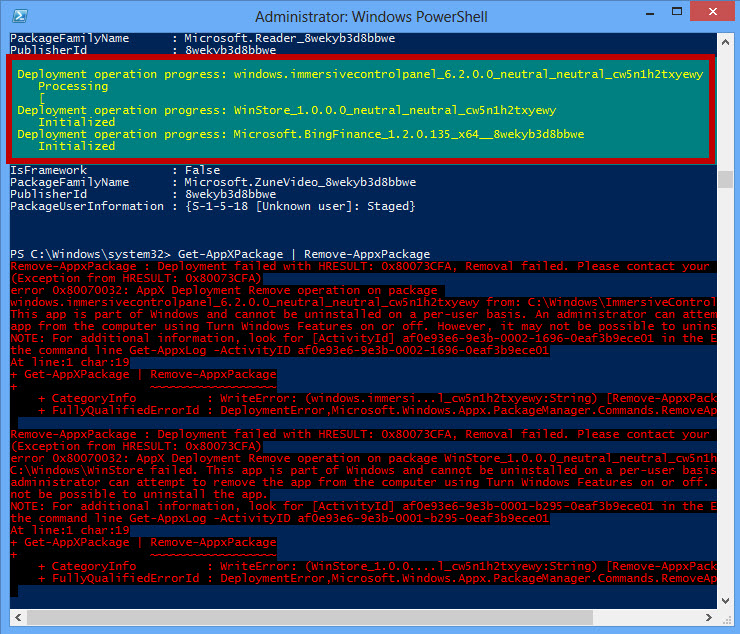

![How to enable "Dot net framework 3.5{include 3.0 and 2.0} without internet [OFFLINE]? 10 How to enable “Dot net framework 3.5{include 3.0 and 2.0} without internet [OFFLINE]?](https://windowstechnics.com/wp-content/uploads/2013/08/Microsoft-dot-Net-Framework-4-300x286-1-1024x976.jpg)