How to turn your computer into a router – A quick, free and easy method!
It becomes easy today to turn your computer into a router or WiFi hotspot. You can create a WiFi zone in your office or home by the dint of modern technology. We are going to learn how to turn PC into router or use a laptop as a wired router in this article.
In this post, we will use a laptop with “Intel® Centrino® Wireless” driver to easily create a WiFi router without any 3rd party software.
Table of Contents

Internet Sharing Idea
Internet sharing is a fun and useful things this days. Just a right Idea can give you full access to all the devices in range in your office or home. Wireless sharing is more suitable and easy then any other process. Thanks to “Intel® Centrino® Wireless” devices that gives us to do it easily.
Internet Sharing Process / How to turn your computer into a router?
There are two ways to share your internet with other devices in range:
- Third Party Software
- Built in wireless driver
Third Party Software to Turn PC into Router
There are many third party software to make your Computer of Lapto into a hotspot or router. You can find them searching the web easily.
For the best performance, strong signals, and stable connections, our team recommand you the following two softwares.
- Virtual Router Plus (Download From Here)
- Connectify Hotspot (Download From Here)
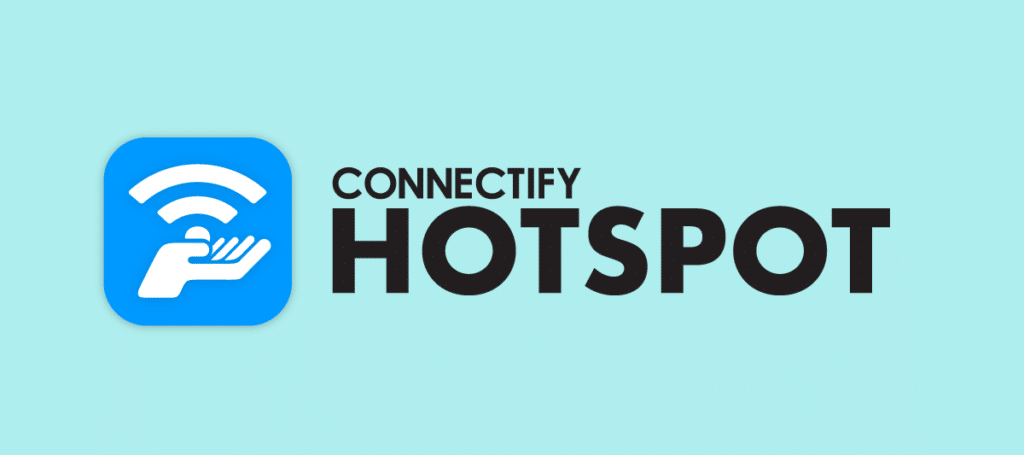
Built-in Hardware – For free setup
Built in wireless driver is free and more secure to use without any restrictions. But, if you want to turn your computer into a router using built-in hardware, you have to have some specific hardware.
Hardware required to setup a wireless router or hotspot
If you want to setup a wireless router or hot spot into your PC, you need to have following 2 (two) hardware to do it:
- Intel® Centrino® Wireless Driver installed on your PC
- Intel My WiFi Dashboard Software ( Version 15 +) (Download From Here)
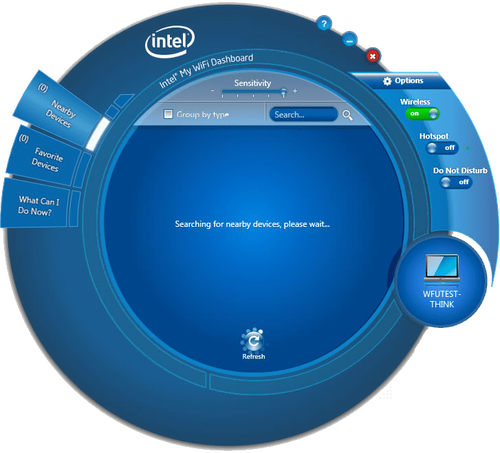
Setup guide for wireless router or hotspot
-
Step 1 – Install the software given above. Now run “My WiFi Dashboard” and turn on “Wireless” button in the right side pane. -
Step 2 – Turn on “HotSpot” button below “Wireless” button. You will see the devices in ranges which can be connected with you. -
Step 3 – Go to “Options” menu and create new password and username for security reasons. -
Step 4 – Connect with the given “Username and Password” from the desired PC or Laptop.
Finally you are now connected with other devices / PCs and your computer is now a WiFi hotspot.
Hope this tutorial helps you to turn your computer into a router for free.
Frequently Asked Questions
Can I turn my laptop into a wireless router?
Yes, ofcourse you can if you have the “Intel® Centrino® Wireless Driver installed on your PC”, just follow these steps below-
- Download the software from here.
- Install the software.
- Setup username and password for safety.
- Connet your devices using credentials.
- Enjoy the hotspot.
Can I use my laptop as a wired router?
You can create an “Ad hoc” network through an ethernet port, ethernet cable, and a modem to transfer or share your internet to other computers or PC.
Can I use Windows 10 as a router?
Turn Your Computer into a Router in Windows 10 and 11-
At first, Open the “Settings” menu in Windows 10 or 11. Select “Network & Internet” from the grouped menu options if not already present, then click on “Mobile hotspot” from the left menu. Toggle “Share my Internet connection with other devices” to on.
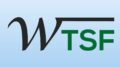

![[Solved ] USB Port Not Working Windows 10 Aspire Devices 5 [Solved ] USB Port Not Working Windows 10 Aspire Devices](https://windowstechnics.com/wp-content/uploads/2013/09/USB-port-not-working-windows-10-aspire-1-1024x1024.jpg)

