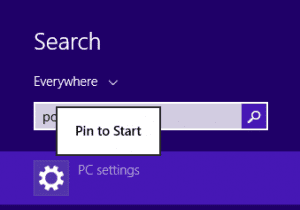Does everybody use your PC / Laptop? Need some restrictions for limited use? Or you want to set the administrative password for your Windows 7 to make it private only for you.
Why to set administrative password?
- Administrative password can help you to make your pc private.
- Safe working environment in office.
- No need to trust anyone and feel guilty.
- Confidence for a safe woking method.

How to Protect Your PC With Administrative Password And Limit Access.
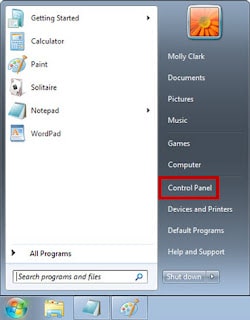
Go to “Start Menu” to start the proceedings and find here the “Control Panel” like this picture.
We have start working from the control panel and set administrative password for windows 7 from here.
Step One: Find “User Accounts”
When you want to control the PC, you need to access it from your User Account option. All you have to do is, finding the “User Account” from the control panel items and click on it.
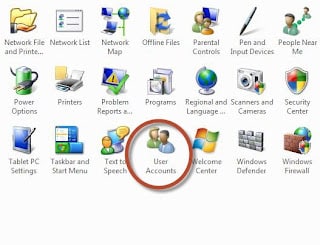
Step Two: Create a Password
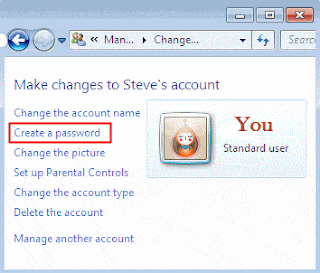
When you will open the “User Accunt”, you can see the various settings here to work with.
- Change the account name
- Create a password
- Change th picture
- Set up Parental Controls
- Change the account type
- Delete the account
- Manage another account.
Step Three: Choose Your Password
You can see in the picture the password creating boxes. Now “Type Password and Hints” in the boxes below ( Password Must Be Same in 2 Boxes ) and click on the “Create password” button below.
You can also set a “Password Hints” for the future to remember. If you forgot your password, the Hints will make you remember once again.
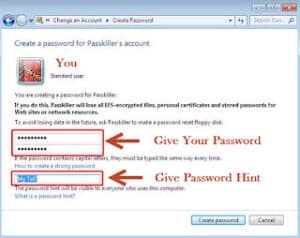
The Result Time

Now Restart Your Computer And See The Change.
Conclusion
Creating an administrative password will help you to take control over your user account. Let your privacy more secure and trustworthy from now on!
For tips and tricks like these, you can read our post category about “Tips and Tricks“.
Related Articles
New PC Setting Options in Windows 8.1
New PC Setting Options in Windows 8.1 Windows 8.1 is the most updated version of Windows now. It has many new features in it. You will be happy to use these features easily. Today we will discuss “New Features” in…
3 Important Tips: Windows 10 fast startup, Stop UAC massage, Disable auto sleep.
3 Important Tips If you are heving problem with your Windows Startup Time, or you want to get rid of annoying UAC messages while installing a program, or you are having a problem of your laptops Auto Sleep when your are performing a large download, this article…
How To Configure Performance Options Windows 10 | Few Easy Clicks
It is not rare that we often facing problems with our PC for the “Performance Options Windows 10.” This article will help you to solve the performance issues with some simple and easy clicks. It is easy to make your…