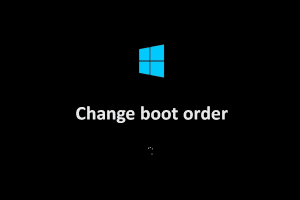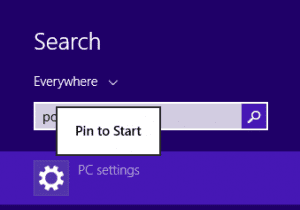15 Important Shortcuts of Windows 8:
Windows 8 has some very useful shortcuts. Today I’ll show you some shortcuts for you. If you want to become a pro user these shortcuts will help you to make your work easier and faster.
Why Shortcuts?
Shortcuts are often uses to make a task in shortest of time. You can open a program by pressing only
2 keys from the keyboard, where you need to open that program after many mouse clicks.
15 Important Shortcuts of Windows 8
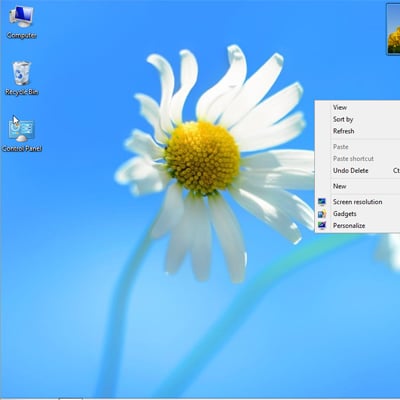
Opening the Desktop
Windos Key + D = Desktop
Suppose you are working with five or six windows and they are opened on your desktop. You immediately need to go to the desktop.
1. Minimize all the windows one by one.
2. Press Windows Key + D
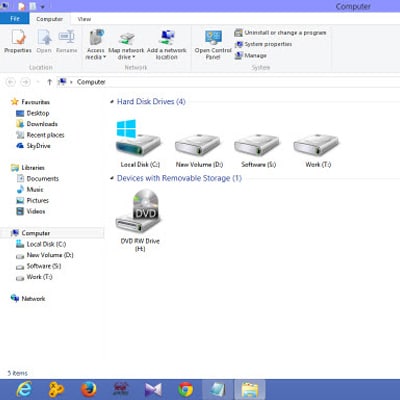
Windows Explorer
Win Logo Key + E = This PC (Windows Explorer)
It is easy to open the Windows Explorer by pressing Windows + E rather than clickng on "This PC" icon from the desktop.
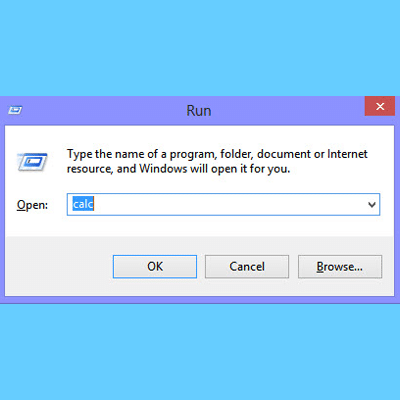
The Run Command
Win Logo Key + R = Run Command
The "Run Command" often used to open various important program from the desktop easily than any other method of file opening. Just press your Windows + R button at once and you are done to open the Run Command.
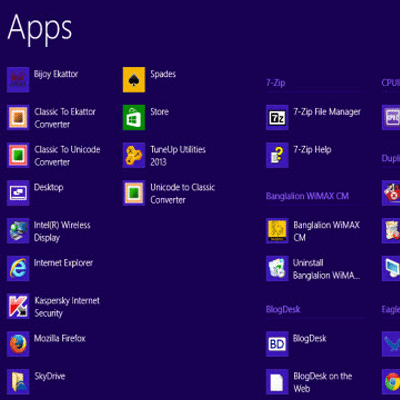
All Search
Win Logo Key + Q = All Search
When you need an immadiate search for any of the item, wheather it is a file, folder, program, image, video, or any other file. The full computer search
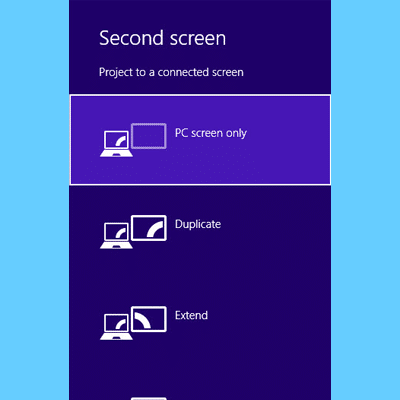
Projection Start
Win Logo Key + P = Second Screen
When you want to start a presentation of a Microsoft Power Point file. Just click Windows + P to start is presenting to the projector you set.
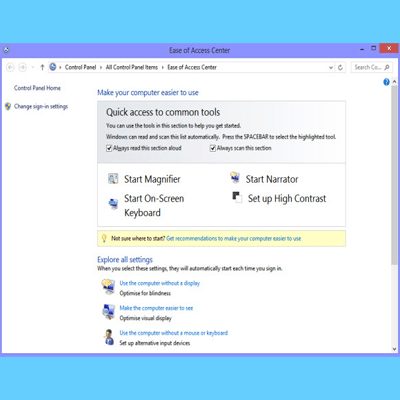
Ease of Access Center
Win Logo Key + U = EAC
The "Ease of Access Center" helps you to do some important configuration of your PC. Sometimes it is dfficult to find find it. Here is the shortcut.
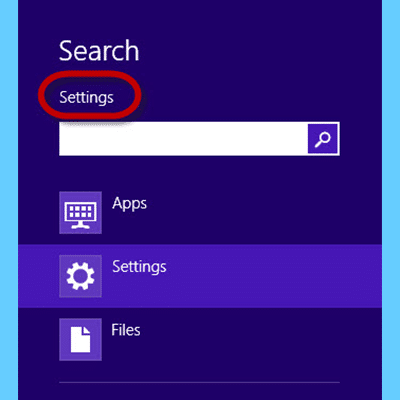
Settings Search
Win Logo Key + W = Settings Search
In the Windows 8, there is an special search option available called the Windows Settings Search". You can find your desire settings from here by pressing the shortcode.
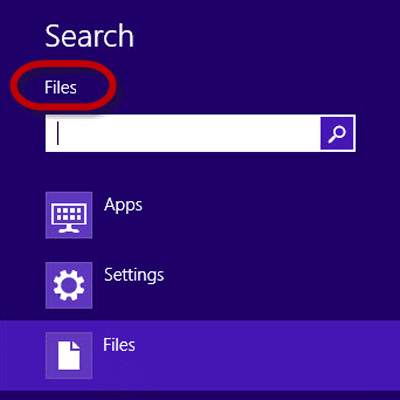
File Search
Win Logo Key + F = File Search
To search a file directly, you can command your PC by pressing the "Windows Key + F". Windows will understand your query and will search for the files only.
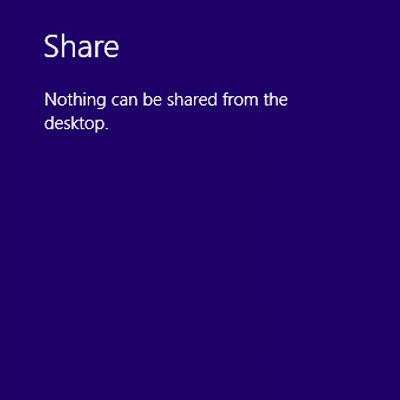
Share from Desktop
Win Logo Key + H = Share from Desktop
In Windows 8, you can now directly share files and apps. All you have to do is just press the Windows Key + H. This is the easiest way.
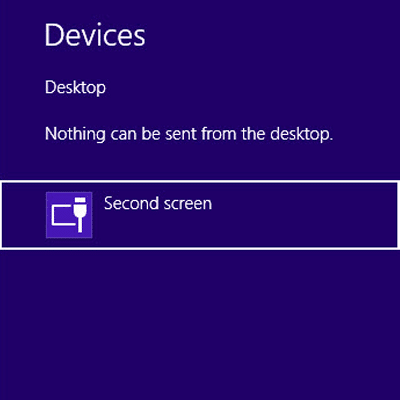
Attached Devices
Win Logo Key + K = Devices
When you connect a second screen or router physically to your PC, you can find them directly by pressing the Windows key + K. This will help you to access your device instantly.
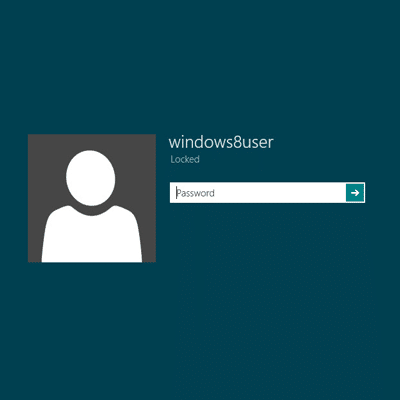
Log Off Instantly
Win Logo Key + L = Log Off
Are you in a hurry? Need to log off instantly! Here is the shortcut for you. Just press the Windows Key + L simultenuously. You will see the log off screen immediately.
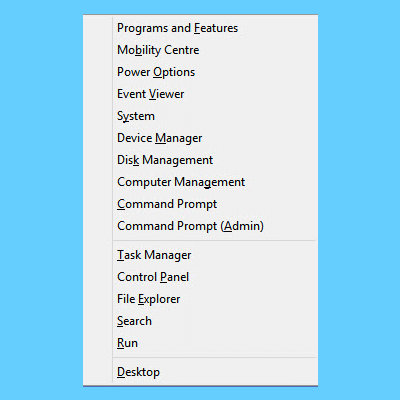
The Power Menu
Win Logo Key + X = Power Menu
The power menu can meke your advanced work easy than you think. The most important programs like the System, Control Panel, Task manager is here. Just Press Windows +X.
Some More Shortcuts
13. The Right Sidebar of the Windows 8 , Press Windows Logo Key + C from your keyboard to open the Right Control Panel.
Conclusion
Hope these shortcuts of Windows 8 will make your task easy and fast 
For tips like these, you can read our post category about “Tips and Tricks“.
Related Articles
6 Crucial Solutions for Acer Pc So Slow – The Experts View
Some Acer PC, i.e. Aspire One D 270, are very slow sometimes. It acts as unusable. The scenario is like this – the start time is 15 minutes, and the shutdown time is 7 minutes. In this article, we will…
How to Change The Boot Priority Order Of Your PC- The Easiest Way
Are you facing difficulties installing or upgrading the OS? Can’t you even enter the “BIOS” to change the boot priority order? It often happens especially installing from Pen-drive or External Devices. In this article, we will discuss “How to access or enter…
New PC Setting Options in Windows 8.1
New PC Setting Options in Windows 8.1 Windows 8.1 is the most updated version of Windows now. It has many new features in it. You will be happy to use these features easily. Today we will discuss “New Features” in…