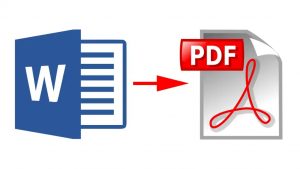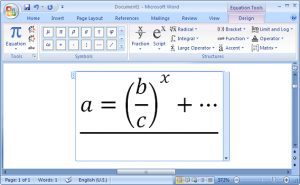Want to Protect a Single Word Document With Password? Now It’s Easy to Do !!!!
Just follow the steps below and protect your valuable document with any password you choose. You don’t need any third-party software or add-ons.
How to password protect a word 2010 file?
Open your desired file by double clicking or right-click >open.
Wait for the file to be opened. Once the file is opened follow the next step.
In this tutorial, we are using a file name is “URL”.

Slecting the Options
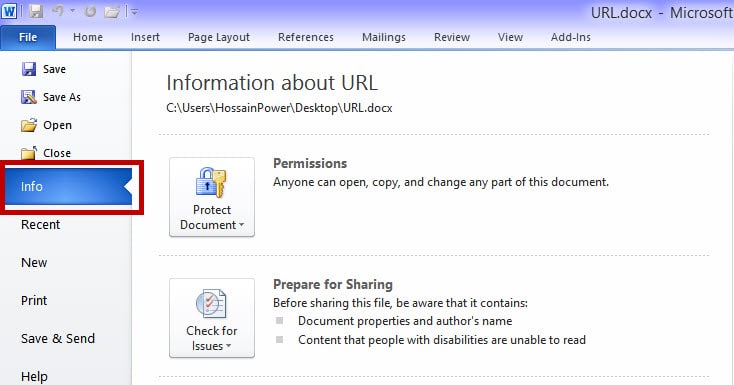
Now click on the “File” tab on the top left side and go to the “Info” tab.
In the Office 2010 and later version, there are few options available (built-in) in the “info” tab.
Just find the “Protect Document” option in the right side.
Changing the Permissions Option
Now click “Protect Document” on Permission Tab, and you will find some new dropdown selection lists.
- Mark as Final
- Encrypt with Password
- Restrict Editing
- Restrict Permission by people
- Add a Digital Signature
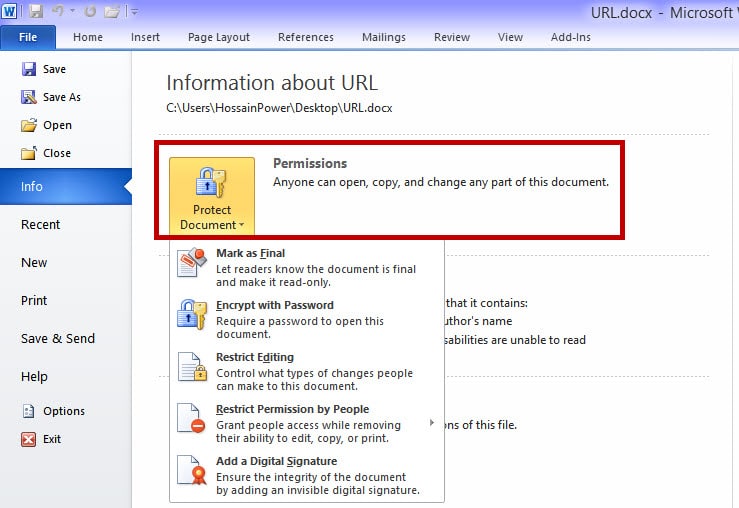
Creating a Password of Your File
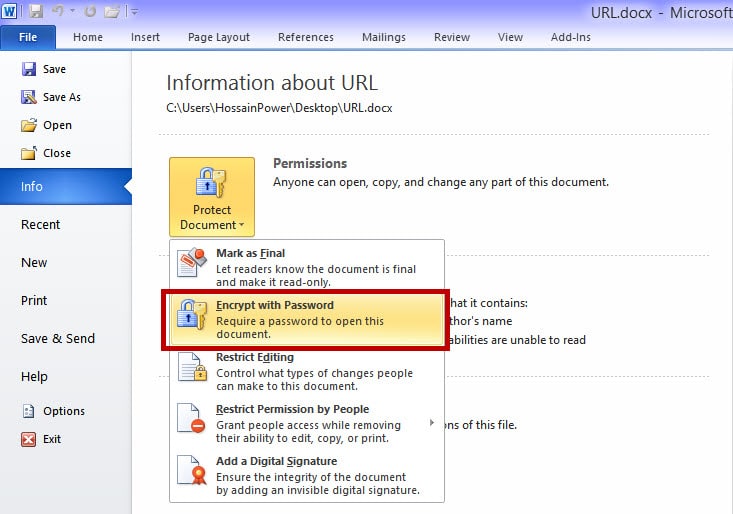
Now click on the “Encrypt with Password” option to start entering the password for your file. The next popup dialog box will help you to make a password for your file.
Please go for the next step to create your own password.
Entering the Password
Give your desired “Password and Confirm Password” on the box and save it. Please remember, once you set the password for your file, you can’t open it wihout the exact same password.
The password is “Case Sensetive”. So, we strongly recommended you to remember your password.
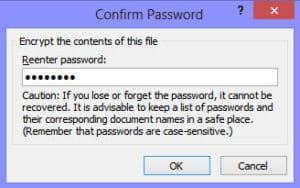
The Result Time
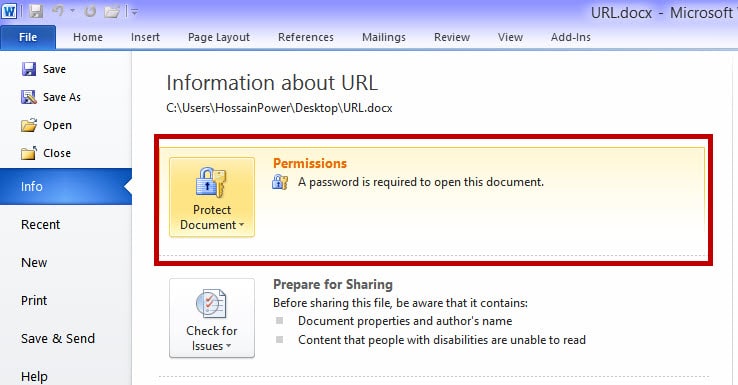
“Save” your document, and you can see the message tells you, “A password is required to open this document”.
Everytime you will want to open the file, you will be asked the password you set for this file.
If you often forget your password, we strongly recommended you to save your password in a safe place, because once the file is password protected, it can’t be opened without the exact password!
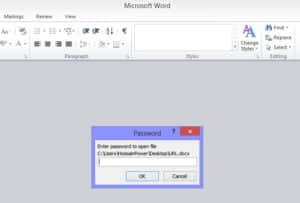
Conclusion
After successfully set the password, Please re-open your document, and you should have to enter your password to open it.
For related tips and tricks, you can read our posts category about “Microsoft Office.
Related Articles
Convert Word File to PDF Without Software
How to convert word file to PDF without any software? It is not difficult to convert your word file to pdf without any software now! A few clicks and steps shown in this article will help you get the answer…
Using Equation Editor In Office 2010
How to use equation editor in office-2010 ? Many of my friends asked me “How to use equation editor” in office-2010. Today I am going to show you the basics of using an equation editor. How to open it? How…
How To Secure Your Microsoft Office Work If Windows Crashes?
Never lose any Microsoft Office data if your windows crash. Never lose any Microsoft Office data after windows fresh installation. Back up your Microsoft Office data easily. Something Must to Know about The Windows and The Microsoft Office Generally, Microsoft…