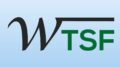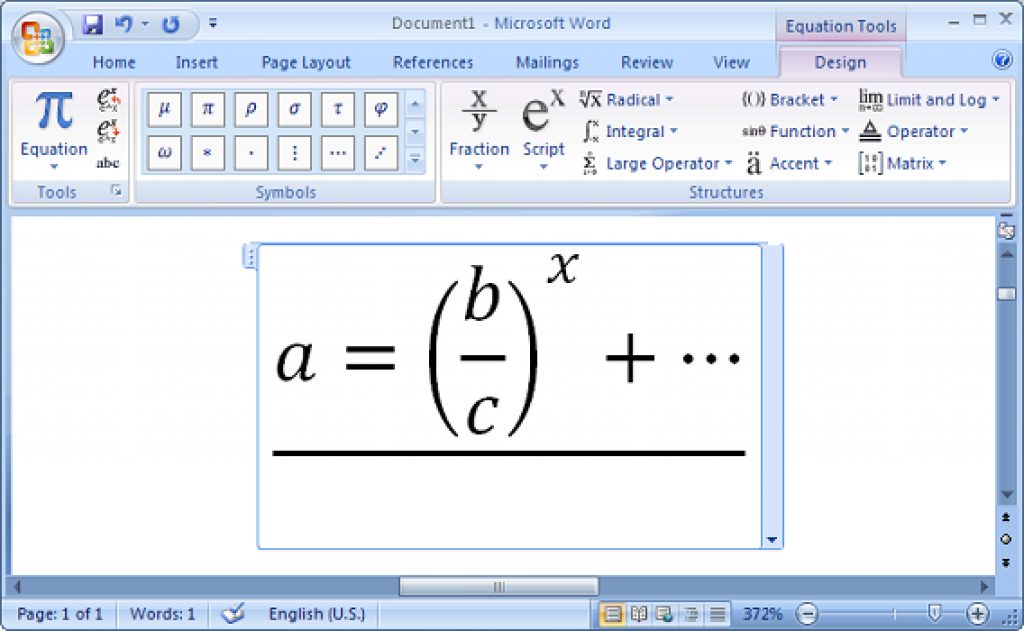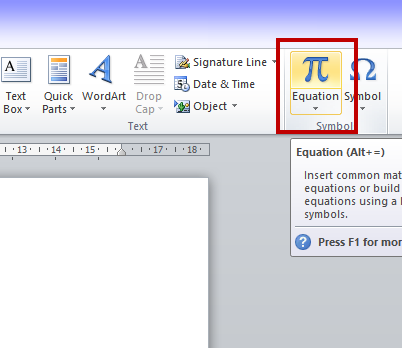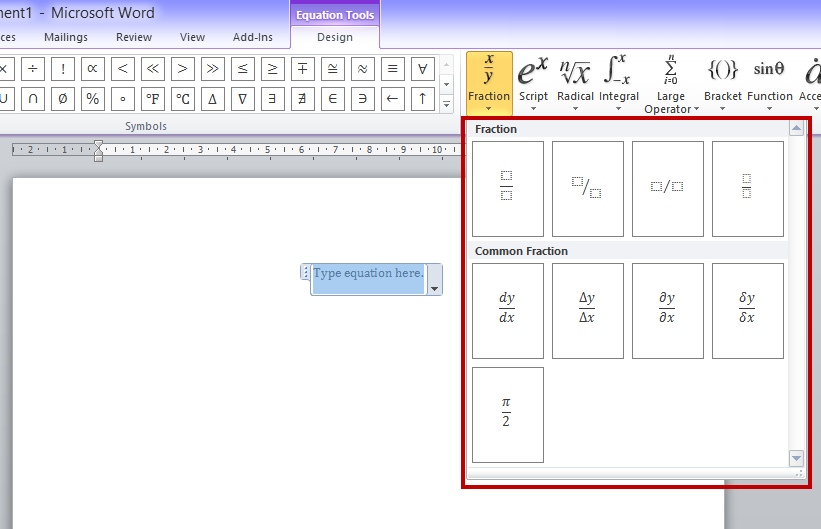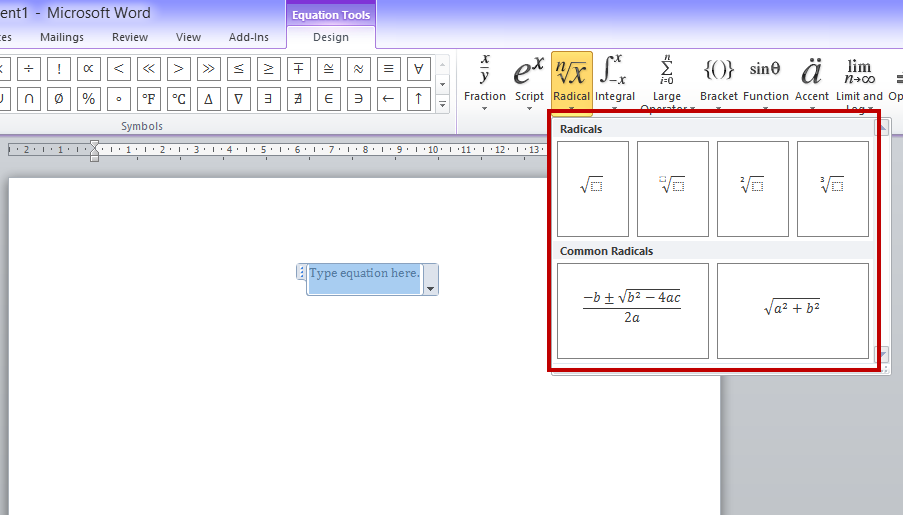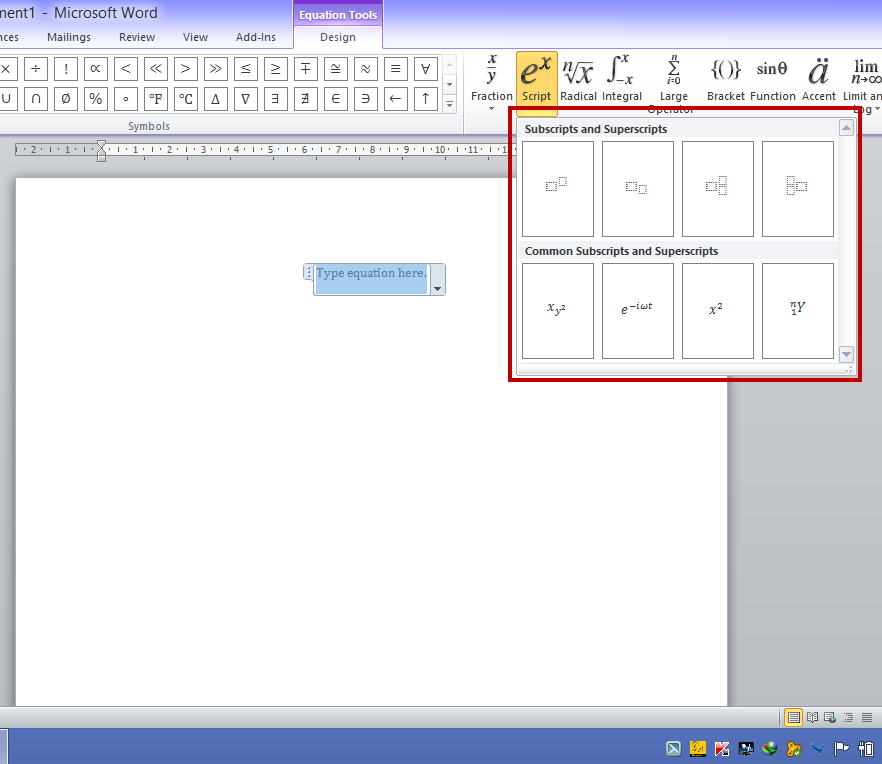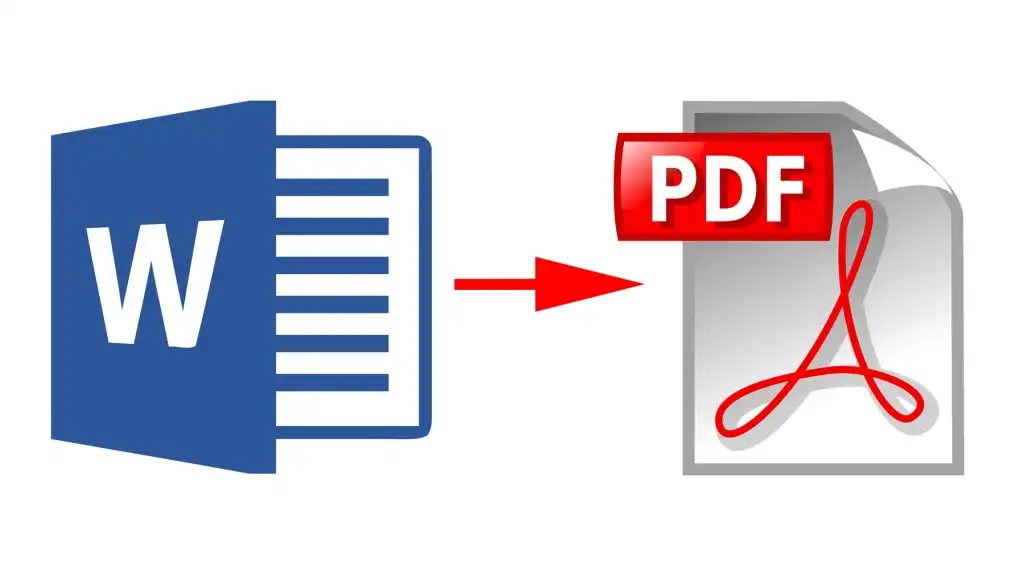Many of my friends asked me “How to use equation editor” in office-2010. Today I am going to show you the basics of using an equation editor. How to open it? How to use its many options, etc. Write Mathematical terms easily with “Equation Editor”
“Equation Editor”:-
Equation Editor is one of the best ways to write very important mathematical terms like Fraction, Radical, Script, Integral, Accent etc.
Suppose you want to write half. How does it looks if you write 1/2 like this?
With equation editor, you can easily do this.
 |
| Your Writhing should look like above |
How to open Equation Editor in Word 2010?
In Microsoft Office, 2010, Everything is very nicely designed. To open Equation Editor, you have to first open Microsoft Office 2010 and have to go to the “Insert” option. Here you can see on the right side of the toolbar “Equation Editor”
Here is a snapshot to understand you:-
“Using Radical”:-
The radical option is one of the common options to write “Root Over” and so others like this. With this option, you can make formulas for various mathematical terms.
“Using Script”:-
Script option is used to write “Formula” in your documents. If you want to write formulas for Algebra and other mathematical formulas, then you have to use this option. “Square, Cube, To the power” is the main use of it.
As I said, I’m not a mathematician or an expert in math, so my choice of word pickup may be wrong; I just wanted to show you how to use equation editor, So please don’t mind.
Enjoy !!!!!!
Thank You.