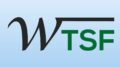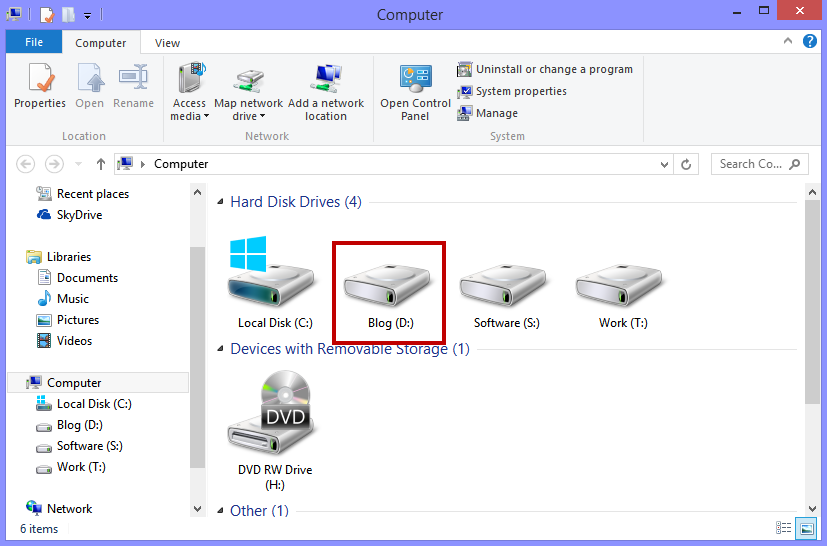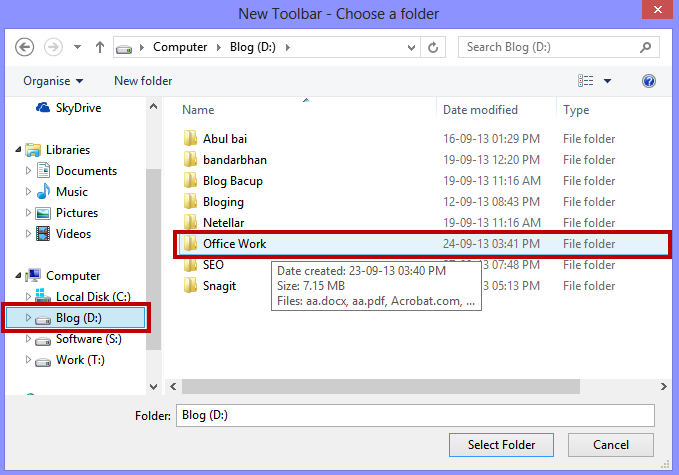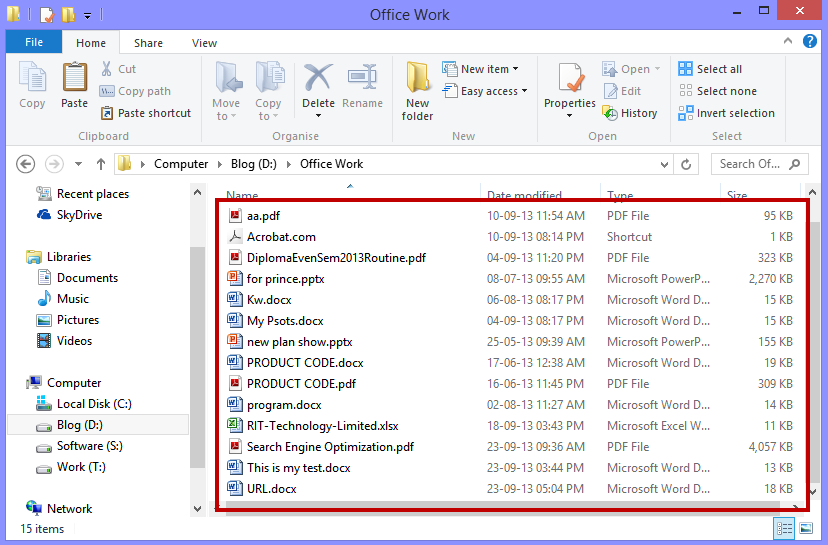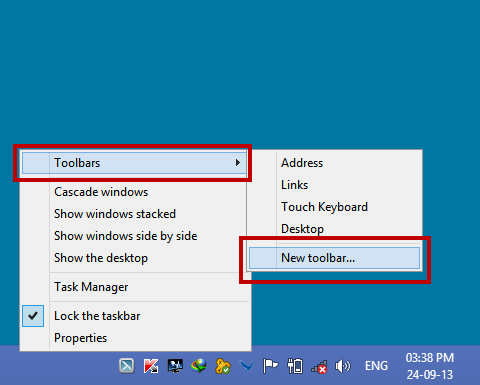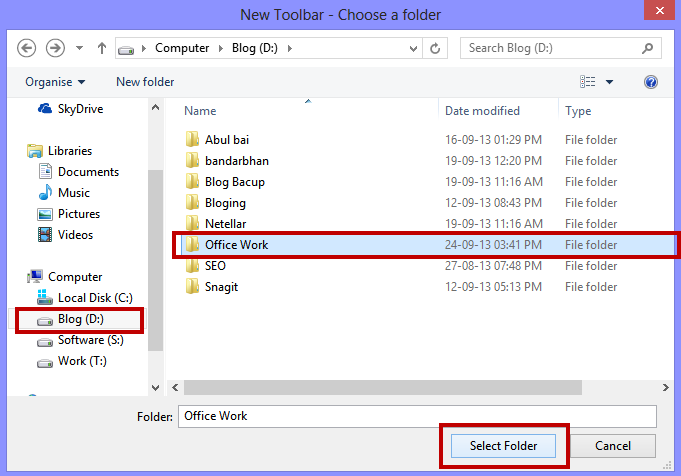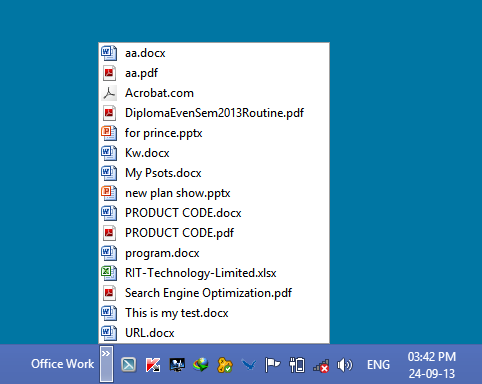Tricks to control your computer.
*** Ease your computer operation every day.
*** Open file/folder without opening any drive on your computer.
*** It’s not making short-cut for a file or folder.
What is the target?
Suppose you have a folder named “Office Work” in drive “D:”. You stored your Microsoft Office and other important files in that folder. Every day you make some change in that folder, and while changing, you have to open that drive every time. How will you feel if you don’t have to open the drive at all ?, Still, you can work in that folder.
How to do it?
First, choose the folder you want to work on it. For example, I’ve chosen a folder in the drive “D:” named “Office Work”, Take a look below- Here is drive “D:”
Here is the folder “Office Work”
In my folder, there are some word, excel, PowerPoint, and adobe acrobat files.
OK! now…. control all these files from your “Task-Bar”, to do this, just follow the instructions below:-
How to add a new toolbar in Task-Bar?
a. Right-click on your taskbar and go to “Toolbars” and then “New Toolbar”
b. Now navigate your folder you want to control {which you have chosen earlier} and click “Select Folder”
After selecting the folder, you can see a change on the right side of your taskbar.
c. Now, a new toolbar named “Office Work” is appeared in your taskbar. Click on the “arrow mark”
Here are your files in that folder.
After successfully doing this process, every time you want to work on that particular folder, just click on that “Arrow Mark”, and all your file in that folder will appear in front of you.
You can add as many toolbars as you want in this process in your task bar easily.
If you want to delete this toolbar, just “Right click on taskbar > Toolbars > Un -check your toolbar.
That’s all for today!
Enjoy Happy Computing !!!!
Thank You…