
- Never lose any Microsoft Office data if your windows crash.
- Never lose any Microsoft Office data after windows fresh installation.
- Back up your Microsoft Office data easily.
Something Must to Know about The Windows and The Microsoft Office
- Generally, Microsoft Windows default location is a local drive C:
- Microsoft office installation location by default is local drive C:
- Any file like .docx/ .xlsx /.pptx is generally stores in C:User > You > Your Document Folder
Default Microsoft Office Saving Path
If you save a word document, it will store it in “C: User > You > Your Documents” unless you change the saving path.
The main problem is when you have done a lot of work in Microsoft Office, Suddenly your computer crashed, or you had to install a fresh copy of windows.
“The Result Is, All Of Your Data Is Gone.”
How to Change Your Microsoft Office Saving Path?
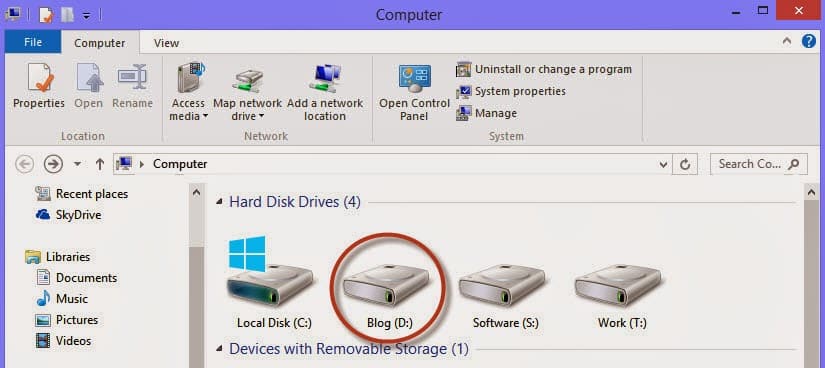
- Choose a drive where you want to save your work except C: (i,e: D:)
- Please make a new folder in it (i.e., Office Work)
The File Saving Method
- Open any Microsoft Office document, i.e., Microsoft Word
- Go to “Save As” in the file menu in the top left corner.
- Navigate to the location path you created earlier to save in it. (Your Path D: > Office WorK)
- Click “Save”, and you are done!
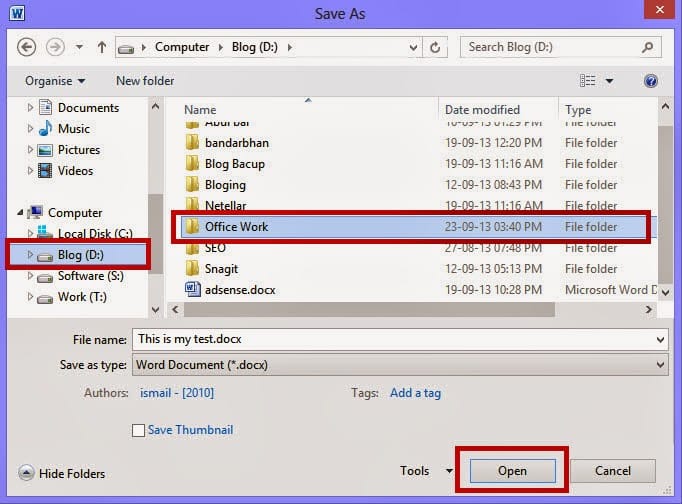
Finding Your File
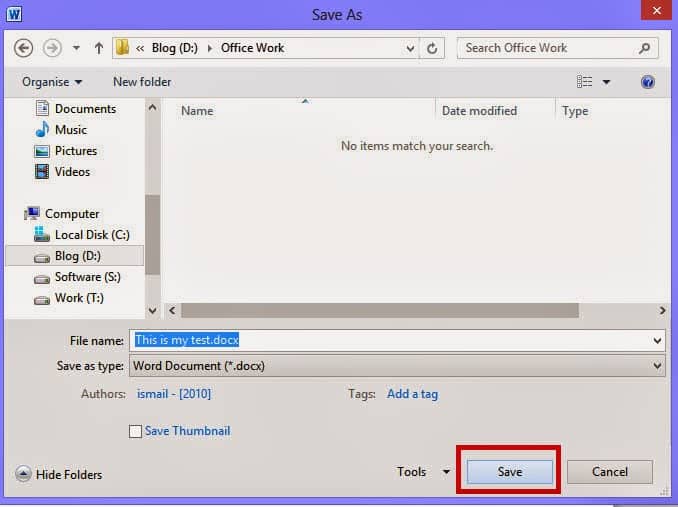
Now open the directory, and you can find your desired file here you sometimes saved before.
You will find the file you have just created in that folder. This folder is OUTSIDE OF C DRIVE.
Please remember, If your computer crushes or you have to install a fresh copy of the Windows, all the other Drives are safe and their data will not be deleted.
Opening Any Files From The Desktop / Create Shortcut.
- “Make a Shortcut” by right-clicking the file you want to open from the desktop.
- Select the “Send to” option.
- Now select the “Desktop (Create Shortcut).
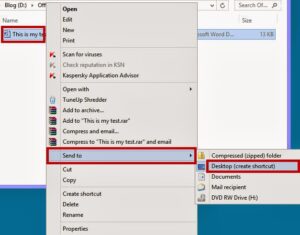
You can show your file on your desktop now
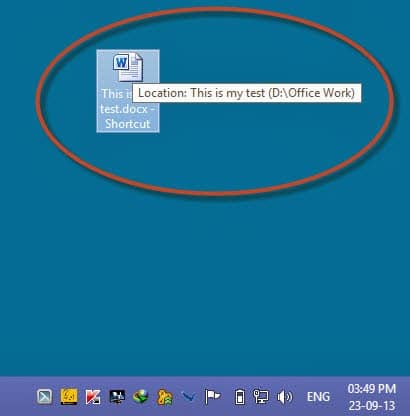
You can show your file on your desktop now.
Conclusion
If you have to Fresh Re-Install your windows on your PC / Laptop, No problem. You can easily install now because while installing, you have to format drive C, But your Microsoft Office work is in drive D: now, so no tension !!!!!
For more related tips, please read our post about “Tips and Tricks“.
Related Articles
Cybersecurity Awareness in 2025
Protecting your data starts with awareness. Cybersecurity Awareness in 2025: A Guide for Illinois, New York, Texas, Kentucky & Virginia As our lives move deeper into the digital world, cybersecurity has never been more important. From personal data to…
How To Refresh A PC By 1 Click Using Refresh.bat Easily
Let's do something funny and worthy. Refresh your entire hard drive with just one click. Make your computer faster than you ever imagine. In this article, you will get the answer: "How to refresh on computer? Or How to refresh…
How to Remove Properties and Personal Information From Useful Files Now? Quick smartest way
This article will help you to “Remove Properties and Personal Information” from your files, and it works for almost all Windows Versions. You will be able to remove properties and personal information from Music files, Images Files, Document Files, or any…













