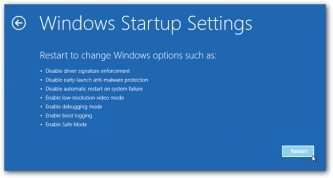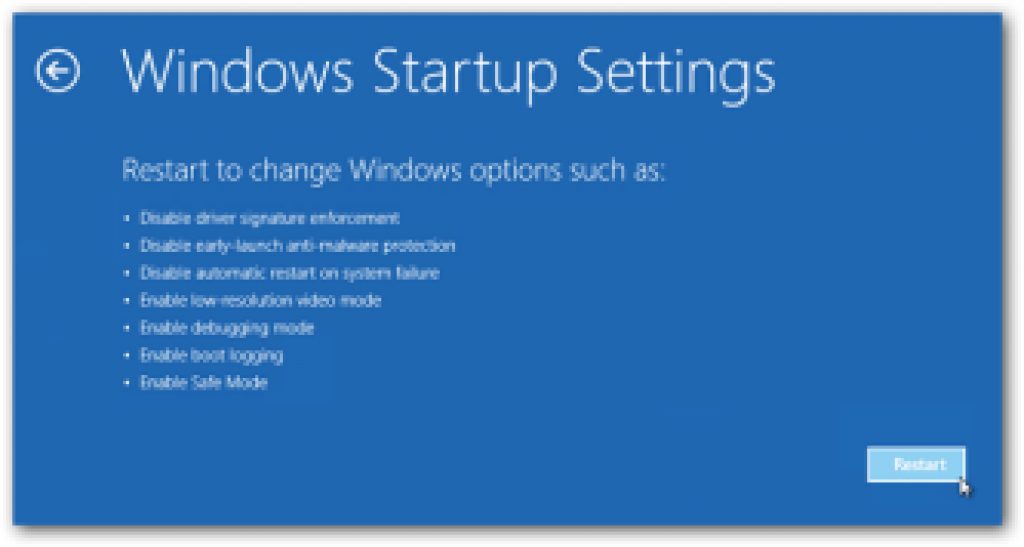
Want to open your Laptop in Advanced Boot Menu {“Safe Mood, Safe Mood with Networking, Last Known Good Configuration, etc.”}
{This Method Also Works While You Can’t Access Advanced Boot Menu With “Fn” Key}
{100% Working Method}
Step One: Open Command Prompt (Admin)
Open “Command Prompt” as “Administrator Mode.”
To do it please right-click on the start menu to open the “Power Menu”. Select the command prompt (admin) from the power menu lists
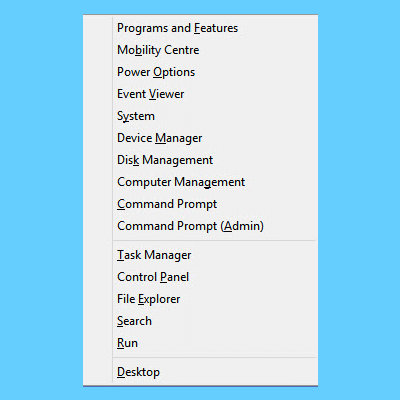
Step Two: Writing Code
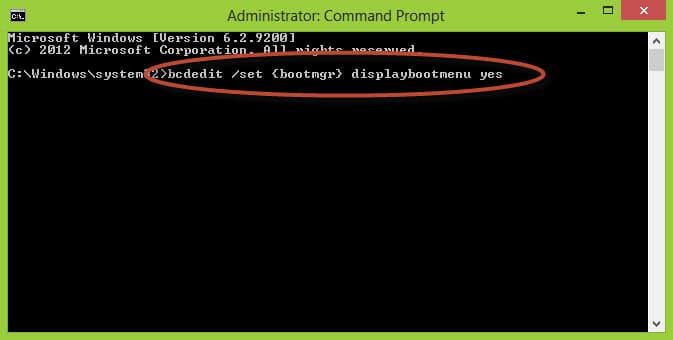
Write the following Command to Show the Advanced Boot Menu and press “Enter.”
“bcdedit /set {bootmgr} displaybootmenu yes”
Please write without quote.
bcdedit /set {bootmgr} displaybootmenu yes
Step Three: Check the Result
After Successfully Completing the Task, You Can See the Massage.
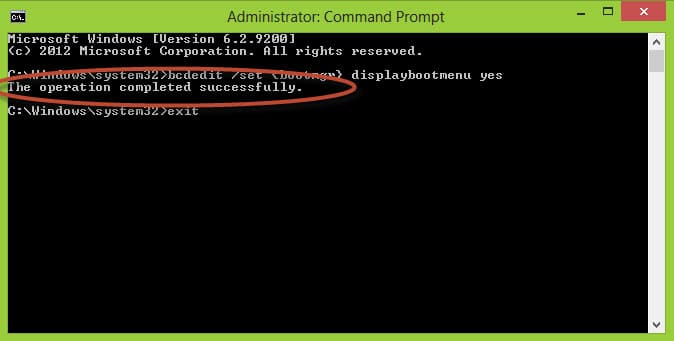
Now Type “Exit” and “RESTART” on your Laptop to See the Change.
Step Four: How to Disable the Advanced Boot Menu
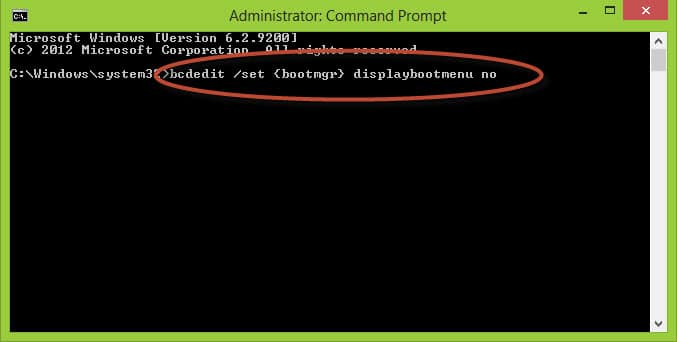
To “DISABLE” Advanced Boot Menu, write the Following Command and press “Enter.”
“bcdedit /set {bootmgr} displaybootmenu no”
Please write the code without quote.
Now Press “EXIT” and restart your Computer
bcdedit /set {bootmgr} displaybootmenu no
Conclusion
This is the easiest way of enabling and disabling the Advanced Boot Menu 
For Tips like this, you can read our post category about “Tips and Tricks“.
Related Articles
How To Refresh A PC By 1 Click Using Refresh.bat Easily
Let's do something funny and worthy. Refresh your entire hard drive with just one click. Make your computer faster than you ever imagine. In this article, you will get the answer: "How to refresh on computer? Or How to refresh…
How to Remove Properties and Personal Information From Useful Files Now? Quick smartest way
This article will help you to “Remove Properties and Personal Information” from your files, and it works for almost all Windows Versions. You will be able to remove properties and personal information from Music files, Images Files, Document Files, or any…
6 Crucial Solutions for Acer Pc So Slow – The Experts View
Some Acer PC, i.e. Aspire One D 270, are very slow sometimes. It acts as unusable. The scenario is like this – the start time is 15 minutes, and the shutdown time is 7 minutes. In this article, we will…