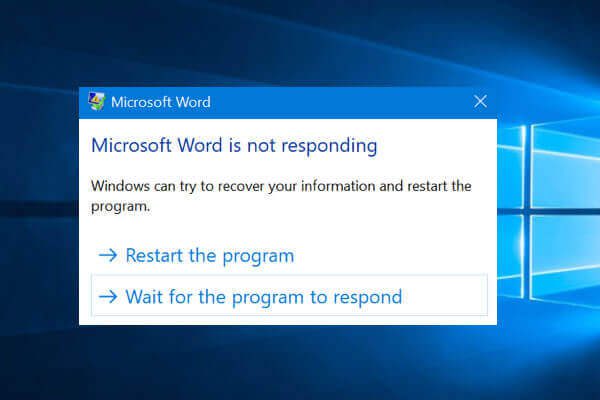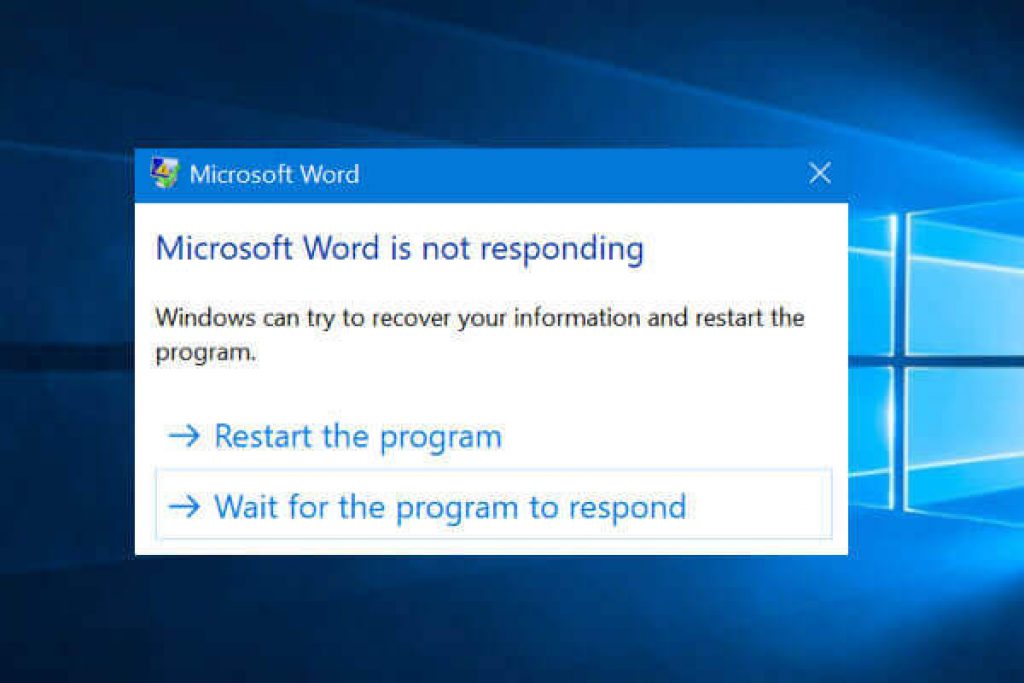
Non Responsive Program!
You are trying to Close a Non Responsive Program, but it doesn’t. Want To Know How To Do It Easily?
It’s Easy and Simple.
Step One: Open Task Manager
First, Press the “Ctrl + Shift + Esc” button same time on your keyboard. It Will Open “TASK MANAGER”.
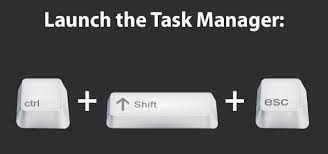
Step Two: Check the Status
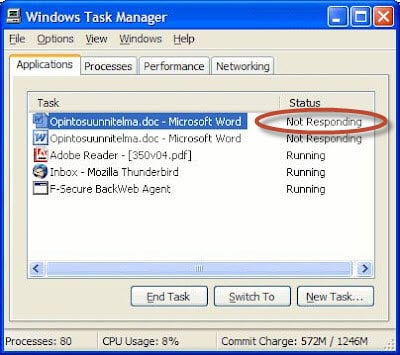
You Can See Here Your Non Responsive Program in Application Tab. The status column indicates the performance option of the program.
Step Three: Select Your Program
Select Your Program and Press the “End Task” Button Below.
On clicking the program name you can select the specific program you want to close right now.
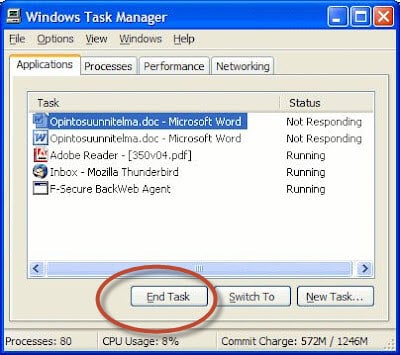
Step Four: Confirm to End the Program
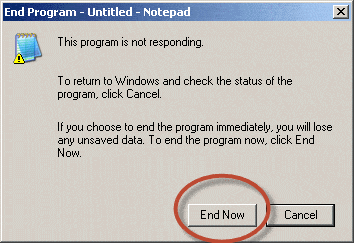
If You are Prompt, Just Press the “End Now” Button.
Sometimes this happens, this massage is to remind you and gets your confirmation of ending the program.
Note- If you end a program using the Task Manager, you may loose the last working data befor saving the last time.
Step Five: Different View in Different Windows
In Windows 8, You Will Find the “Process” tab Just like this-
Or There are different graphics in Windows 10 or 11. Whatever the view is, the task and the process are same as we have described in the post.
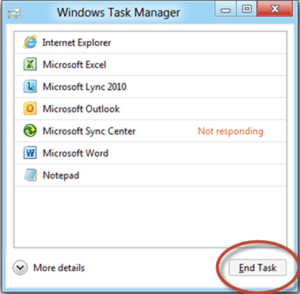
Conclusion
Hope you can easily close the non-responsive program from now 
If you need faster file transfer using an external SSD, you can read our post about “Sandisk Vs Samsung SSD“, an interesting battle between two speedy stars.
Related Articles
How To Refresh A PC By 1 Click Using Refresh.bat Easily
Let's do something funny and worthy. Refresh your entire hard drive with just one click. Make your computer faster than you ever imagine. In this article, you will get the answer: "How to refresh on computer? Or How to refresh…
How to Remove Properties and Personal Information From Useful Files Now? Quick smartest way
This article will help you to “Remove Properties and Personal Information” from your files, and it works for almost all Windows Versions. You will be able to remove properties and personal information from Music files, Images Files, Document Files, or any…
6 Crucial Solutions for Acer Pc So Slow – The Experts View
Some Acer PC, i.e. Aspire One D 270, are very slow sometimes. It acts as unusable. The scenario is like this – the start time is 15 minutes, and the shutdown time is 7 minutes. In this article, we will…