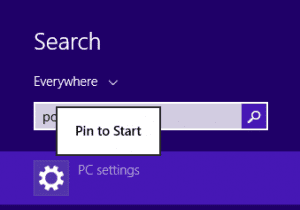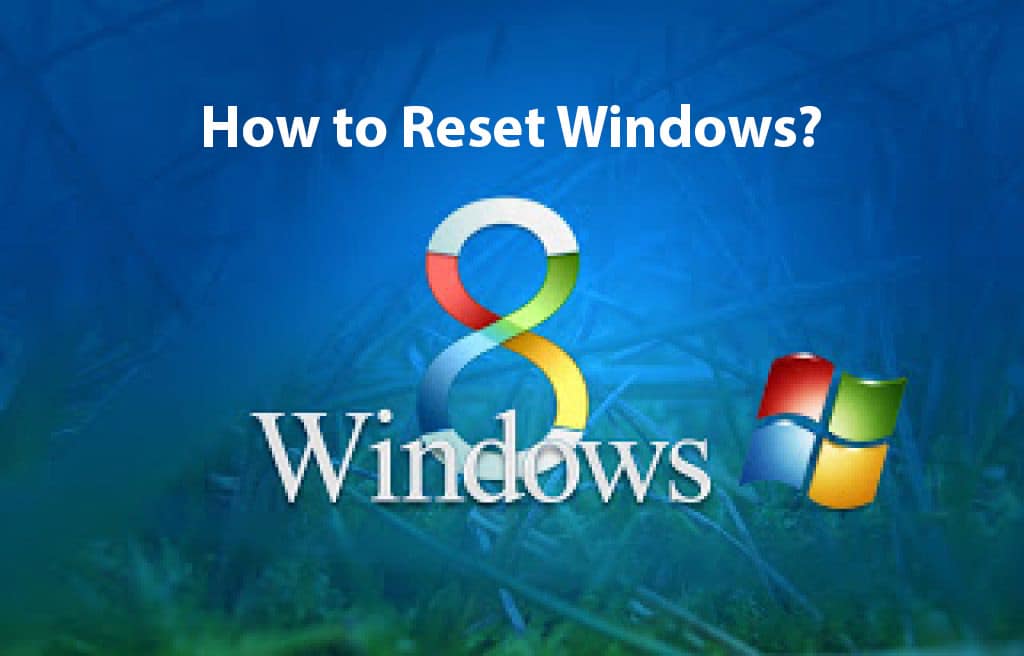
If your PC isn’t running well, Some things problems you think of. Don’t Worry If You are Running Windows 8, 8.1, or 10. Today’s tutorial will help you to “Refresh, Reset, or Re-install” Your PC Without Affecting Your Files.
First of all, you may need to use a Tree Refresh Code to reorder your file system in a proper path. The tutorial can help your PC to reorder the file system and may works normally. Also you can chek some other problems like the RAM and CPU cleaning for better exust to run computer normal. If your problem continues, then you can go for a reset.
To reset your windows 8, please follow the tutorial below
Step One: Find the Settings Menu
Please move your mouse cursore to the right-bottom corner of your desktop to open the right menu of the Windows 8.
Here you will find some settings like, start, devices, and Settings.
Now click on the Settings menu to start the proceedings.
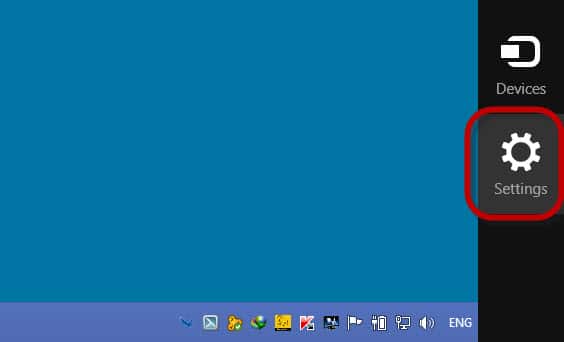
Step Two: Go to the PC Settings
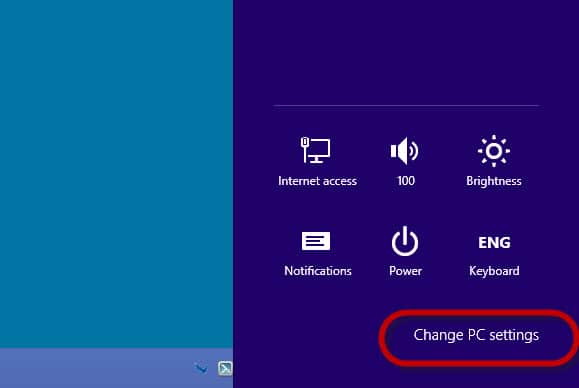
Click on “Change PC settings” on the setting menu. In the PC Settings, you will find many important options like Personalize, Users, Notifications, Search, Share, General, etc.
You have to choose the General option for the next steps.
Step Three: Find the Refresh and Re-install
In the General section, there are many settings available, you have to scroll down to find for the “Reset and Re-Install” option.
This reset and re-install feature is your targeted option to work with. Please note, if you make a mistake in this setting, you may loose your saved files, pictures, or videos permanently.
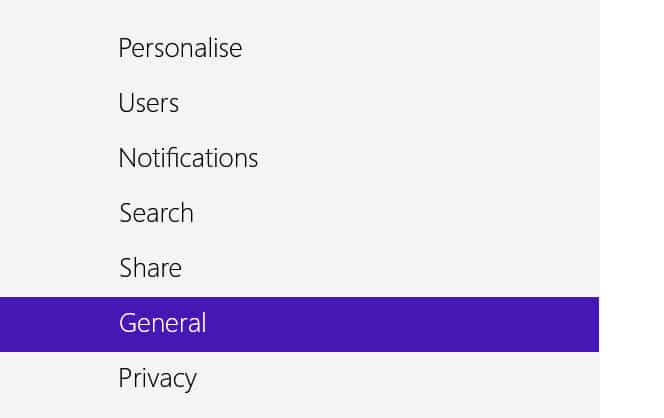
Step Four: Choosing The Right Settings For You
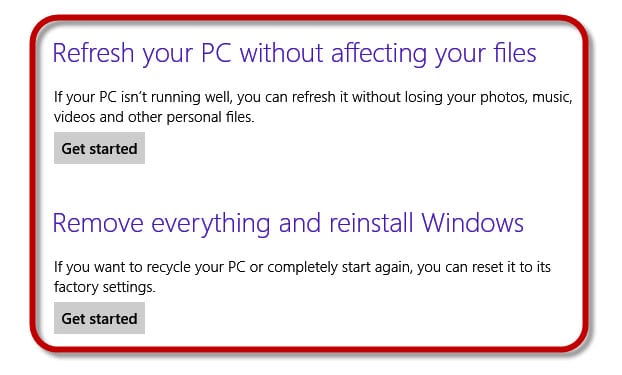
If you look carefully at the picture here, you can see two options-
- Refresh your PC without affecting your files
- Remove everything and reinstall Windows
If you choose the first one “Refresh your PC without affecting your files” will help you to reset your PC without loosing your saved data and the second one will erase everything including your personal data.
Step Five: Time to See The Result
Choose wisely which option to choose and will be best for you. Both the option will reset your PC to a new fresh Windows and you must gain the speed and the performance back.
You may also need to reinstall the programs like Microsoft Office, Adobe Acrobat Reader, Graphics Softwares, Video Players, Internet Browsers, etc.
Conclusion
Thanks for reading the post, hope the process works fine and wihout any difficulties for you 
If you need tips like this, you may read our post category about “Tips and Tricks“.
Related Articles
New PC Setting Options in Windows 8.1
New PC Setting Options in Windows 8.1 Windows 8.1 is the most updated version of Windows now. It has many new features in it. You will be happy to use these features easily. Today we will discuss “New Features” in…
3 Important Tips: Windows 10 fast startup, Stop UAC massage, Disable auto sleep.
3 Important Tips If you are heving problem with your Windows Startup Time, or you want to get rid of annoying UAC messages while installing a program, or you are having a problem of your laptops Auto Sleep when your are performing a large download, this article…
How To Configure Performance Options Windows 10 | Few Easy Clicks
It is not rare that we often facing problems with our PC for the “Performance Options Windows 10.” This article will help you to solve the performance issues with some simple and easy clicks. It is easy to make your…