
Why Use Task Bar New Toolbar?
- Ease your computer operation every day.
- Open file/folder without opening any drive on your computer.
- No need to make short-cut for a file or folder.
What is the target?
Suppose you have a folder named “Office Work” in drive “D:”. You stored your Microsoft Office and other important files in that folder. Every day you make some change in that folder, and while changing, you have to open that drive every time.
How will you feel if you don’t have to open the drive at all? Still, you can work in that folder.
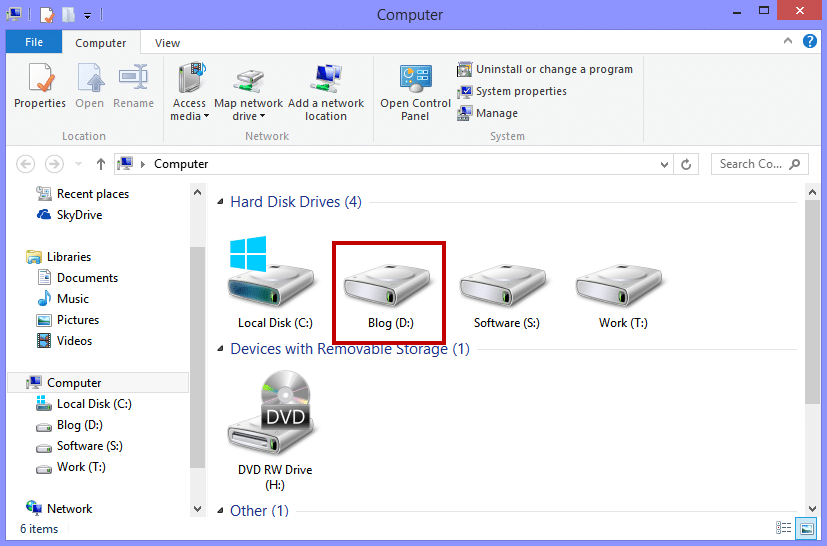
How to do it?
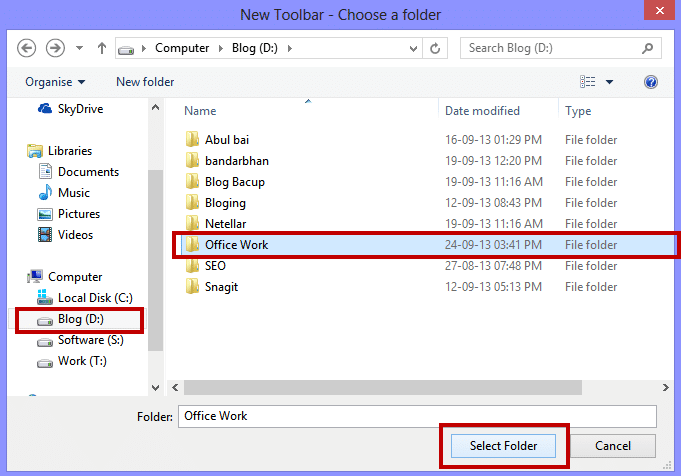
First, choose the folder you want to work on it. For example, I’ve chosen a folder in the drive “D:” named “Office Work”, Take a look below- Here is drive “D:”
In this folder, there are some word, excel, PowerPoint, and adobe acrobat files.
We have to access these files without opening our D drive. We can do it easily from the taskbar toolbar options.
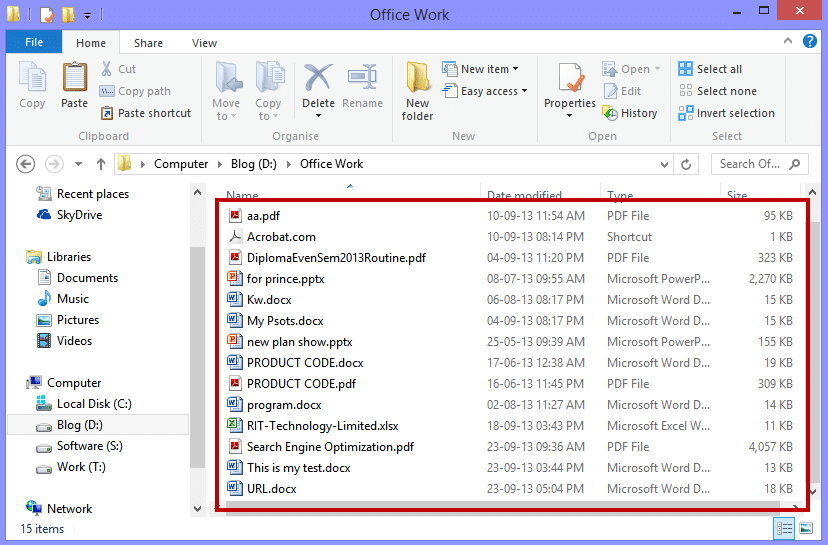
How to add a new toolbar in Task-Bar?
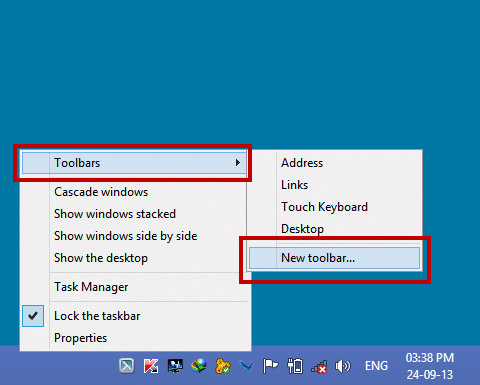
OK! now…. control all these files from your “Task-Bar”, to do this, just follow these instructions-
Right-click on your taskbar and go to “Toolbars” and then “New Toolbar”
Now navigate your folder you want to control {which you have chosen earlier} and click “Select Folder”
In this case we are selecting the “Office Work” folder from our D drive.
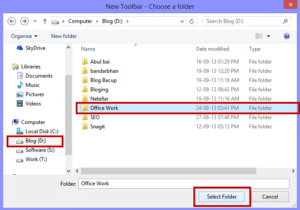
Result Time
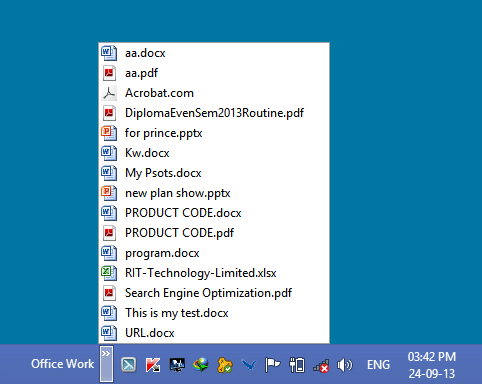
After selecting the folder, you can see a change on the right side of your taskbar.
Now, a new toolbar named “Office Work” is appeared in your taskbar. Click on the “arrow mark” to access the folder and work from here to any of your file.
Conclusion
 .
.For relatd tips and tricks, you can read our posts category “Tips and Tricks“.
Related Articles
Cybersecurity Awareness in 2025
Protecting your data starts with awareness. Cybersecurity Awareness in 2025: A Guide for Illinois, New York, Texas, Kentucky & Virginia As our lives move deeper into the digital world, cybersecurity has never been more important. From personal data to…
How To Refresh A PC By 1 Click Using Refresh.bat Easily
Let's do something funny and worthy. Refresh your entire hard drive with just one click. Make your computer faster than you ever imagine. In this article, you will get the answer: "How to refresh on computer? Or How to refresh…
How to Remove Properties and Personal Information From Useful Files Now? Quick smartest way
This article will help you to “Remove Properties and Personal Information” from your files, and it works for almost all Windows Versions. You will be able to remove properties and personal information from Music files, Images Files, Document Files, or any…













