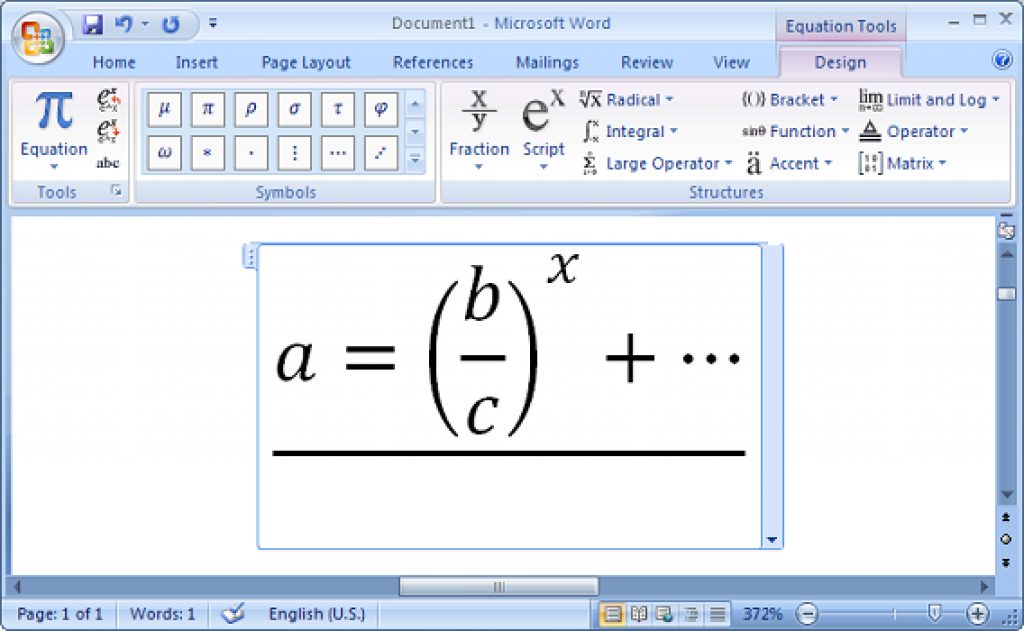
How to use equation editor in office-2010 ?
Many of my friends asked me “How to use equation editor” in office-2010. Today I am going to show you the basics of using an equation editor. How to open it? How to use its many options, etc. Write Mathematical terms easily with “Equation Editor”
First of all, I’m not an Expert in Math, So I just want to show you how to use “Equation Editor”. Editing is your job; Please don’t mind !!
Equation Editor
Equation Editor is one of the best ways to write very important mathematical terms like Fraction, Radical, Script, Integral, Accent etc. Suppose you want to write half. How does it looks if you write 1/2 like this? With equation editor, you can easily do this.
Your Writhing should look like this-
How to open Equation Editor in Word 2010?
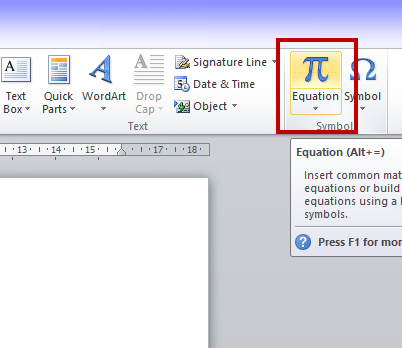
In Microsoft Office, 2010, Everything is very nicely designed. To open Equation Editor, you have to first open Microsoft Office 2010 and have to go to the “Insert” option. Here you can see on the right side of the toolbar “Equation Editor”. Here is a snapshot to understand you:-
Using Fraction
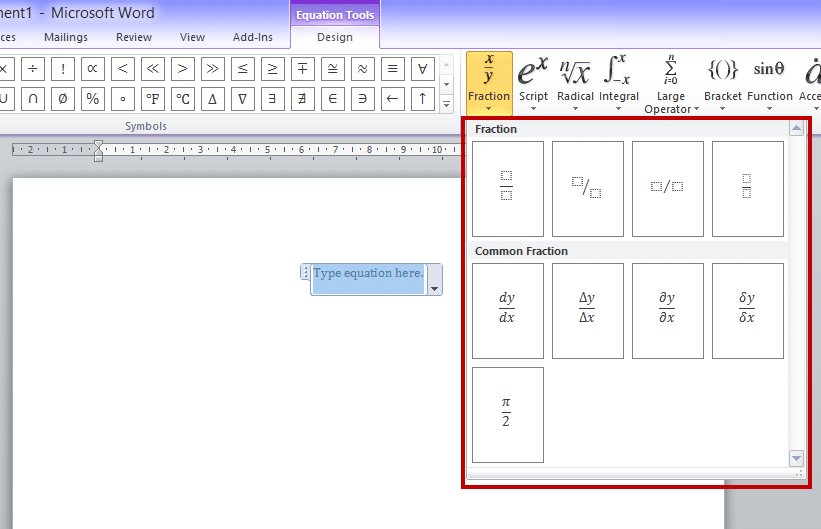
Using Radical
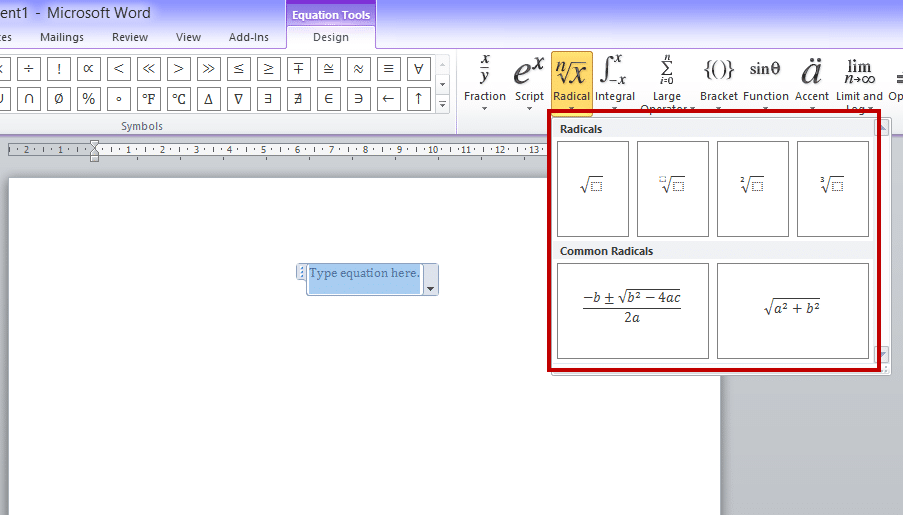
The radical option is one of the common options to write “Root Over” and so others like this. With this option, you can make formulas for various mathematical terms.
Using Script
Script option is used to write “Formula” in your documents. If you want to write formulas for Algebra and other mathematical formulas, then you have to use this option. “Square, Cube, To the power” is the main use of it.
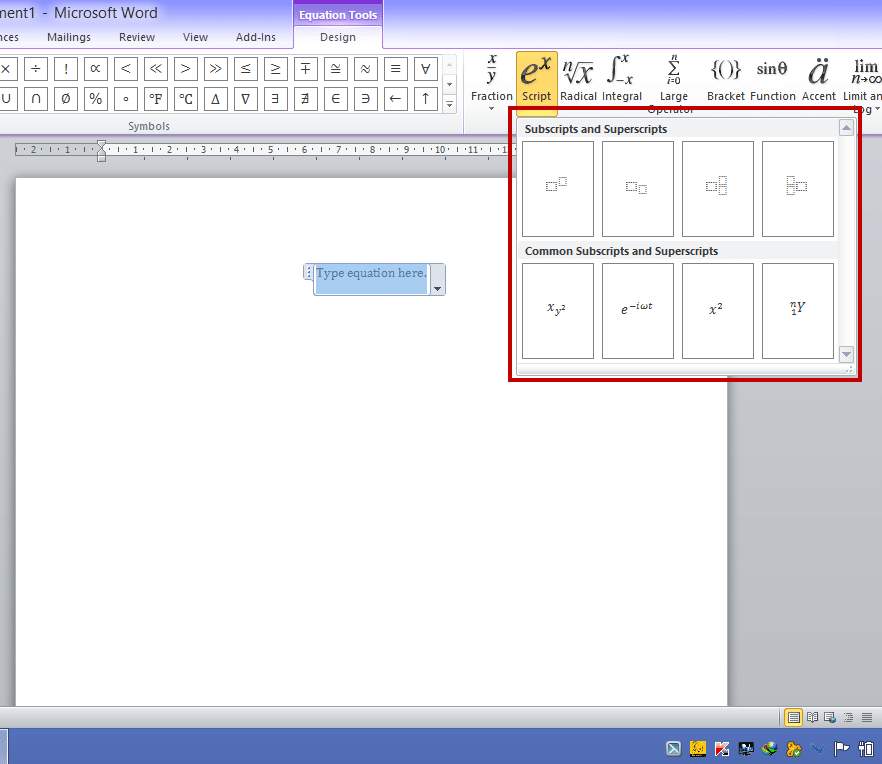
Conclusion
As I discussed earlier, I’m not a mathematician or an expert in math, so my choice of word pickup may be wrong; I just wanted to show you how to use equation editor, So please don’t mind and I’ll be happy if you can use any of the formula.
For tips like these, you can read our post category about “Tips and Tricks“.
Related Articles
How To Refresh A PC By 1 Click Using Refresh.bat Easily
Let's do something funny and worthy. Refresh your entire hard drive with just one click. Make your computer faster than you ever imagine. In this article, you will get the answer: "How to refresh on computer? Or How to refresh…
How to Remove Properties and Personal Information From Useful Files Now? Quick smartest way
This article will help you to “Remove Properties and Personal Information” from your files, and it works for almost all Windows Versions. You will be able to remove properties and personal information from Music files, Images Files, Document Files, or any…
6 Crucial Solutions for Acer Pc So Slow – The Experts View
Some Acer PC, i.e. Aspire One D 270, are very slow sometimes. It acts as unusable. The scenario is like this – the start time is 15 minutes, and the shutdown time is 7 minutes. In this article, we will…













