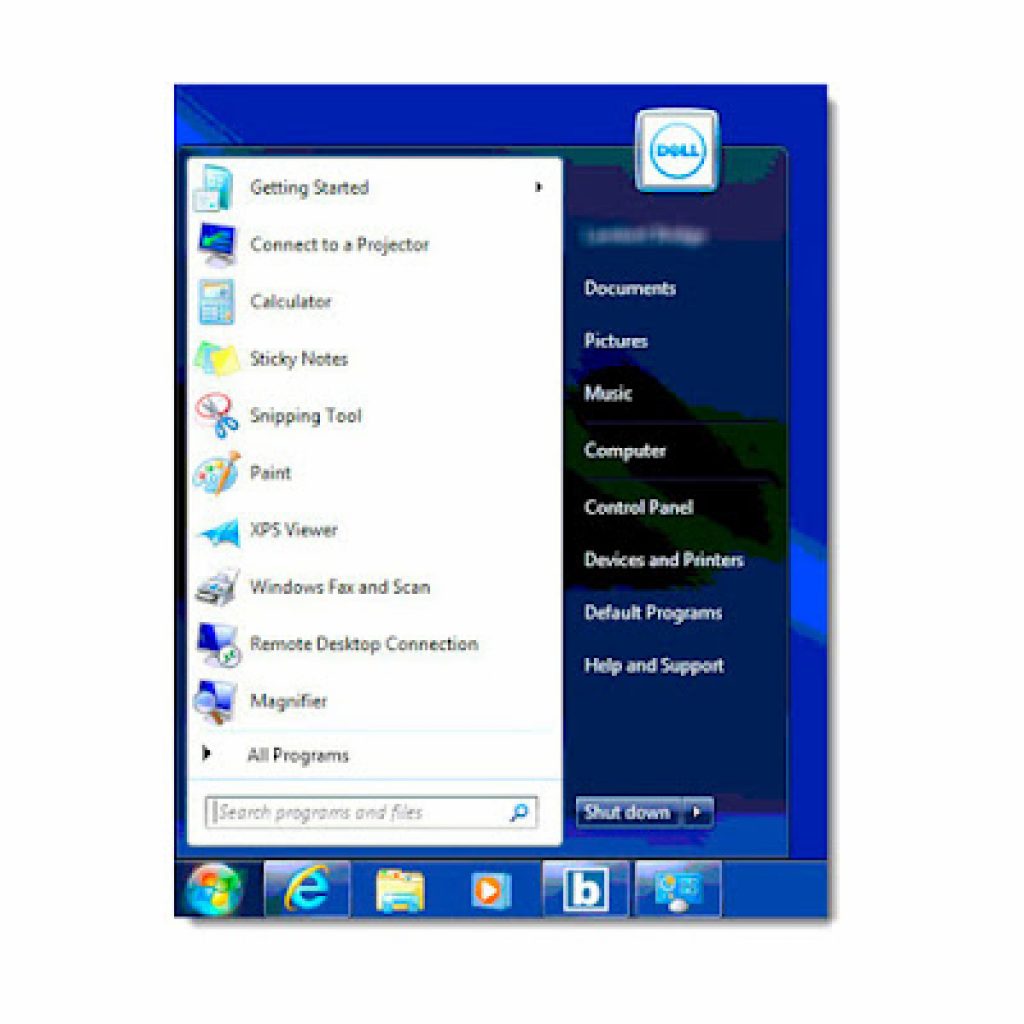
It is asked many times about windows 8.1 that, what is the change in new start button ?
How does it work ?
Will this menu look like Windows 7 or Vista or Classic style….
Is it possible to get Windows 7 START MENU in Windows 8.1?
- The answer is “NO” because Windows 8.1 has a very nice “Start Menu” of it’s own.
- You can use third party software like “Start8” to get Windows 7 like start menu.
Windows 8.1 New Stylish “Start Menu”
Windows 8.1 has a very nice and stylist “Start Menu” for it’s own. All you have to do is bypass the metro screen and instead of metro screen selecting the “Apps” screen……
- Right Click On “Task-Bar” > Properties > Navigation (Tab) > Tick Second Last Option….
(Show the apps view automatically when I go to start
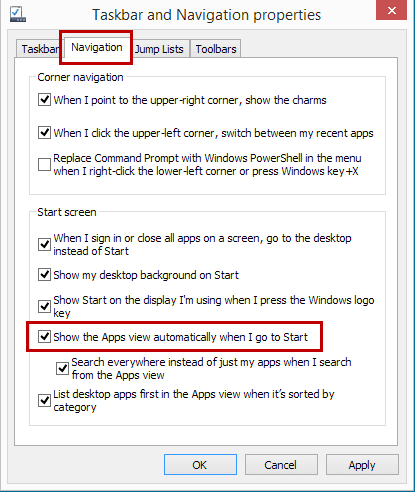
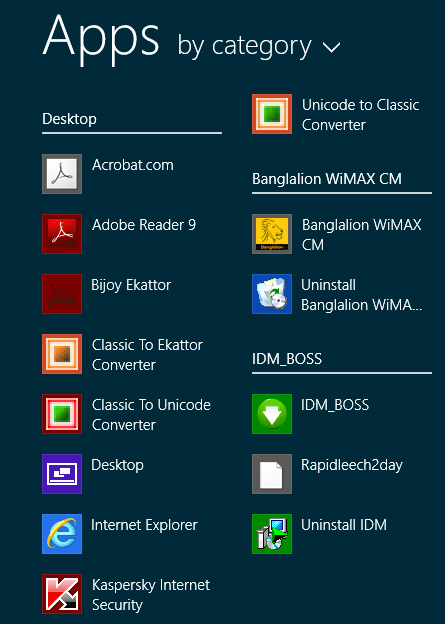
After completing the task above, go to start menu and you can find all of your “Apps” instead of “Metro Screen” here.
In Windows 8 or 8.1 Metro styled start menu , you can find all the apps like the Windows earlier.
New Features In Windows 8.1: “Start Button”

Right click on your “Windows Logo Key” and you can see the advanced menu bar here.
In this window you can find the following things..
- Shut-Down button
- Computer Management ( Manage )
- Command Prompt ( Both normal and admin mode )
- Run
- Task Manager
- Device Manager
- Control Panel
- System
- Program and Feature
- Network Connections
- Task Management …… etc.
New Features In Windows 8.1: “Boot to Desktop”
Another amazing feature of Windows 8.1 is “Boot to Desktop” option…
In Windows 8.1 you can directly boot to the desktop instead of “Metro Screen”.
Right click on “Task-Bar” > Properties > Navigation (Tab) > Tick the First Option under the “Start Screen”
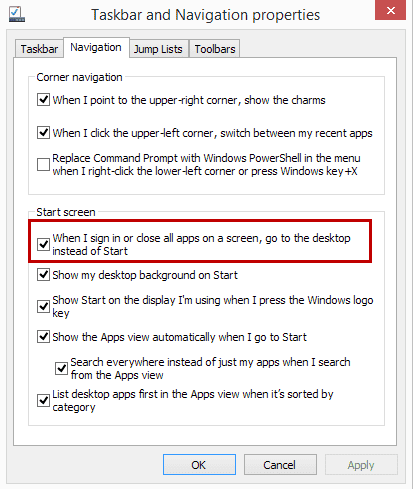
Conclusion
 .
.If you need more tips like this, you can read our post about “Tips and Tricks“.
Related Articles
How To Refresh A PC By 1 Click Using Refresh.bat Easily
Let's do something funny and worthy. Refresh your entire hard drive with just one click. Make your computer faster than you ever imagine. In this article, you will get the answer: "How to refresh on computer? Or How to refresh…
How to Remove Properties and Personal Information From Useful Files Now? Quick smartest way
This article will help you to “Remove Properties and Personal Information” from your files, and it works for almost all Windows Versions. You will be able to remove properties and personal information from Music files, Images Files, Document Files, or any…
6 Crucial Solutions for Acer Pc So Slow – The Experts View
Some Acer PC, i.e. Aspire One D 270, are very slow sometimes. It acts as unusable. The scenario is like this – the start time is 15 minutes, and the shutdown time is 7 minutes. In this article, we will…













