
This Article is Published for Windows 8 or Later Users
Are you ready to create a new partition of your active drive?
No need to install any 3rd party software, no need to reinstall windows, and no need to shut your computer down.
Why Need To Create a Partition?
If you have different types of files and you want to keep them accordingly, you may need a different drive. There also may have some other reasons like –
- Shorting Personal files and Official files
- Organize the file and folders
- Keep the files safe not to storing in drive C:\
- Some other reason.
How to create a partition without formatting HDD?
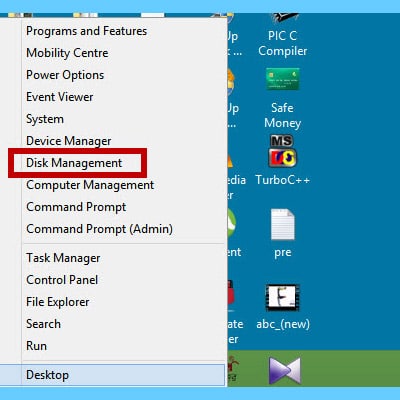
Disk Management
Right Click on the start menu to open “Disk Management.”
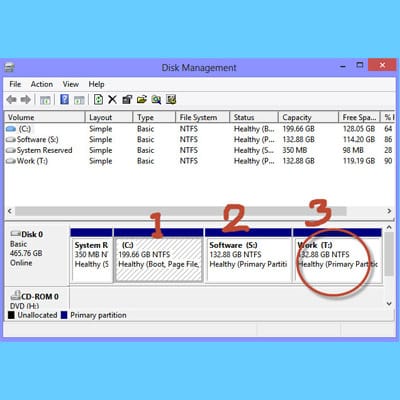
Numeber of Partitions
Select the active partition you want to make another from it. I have selected the 3rd partition to make a new one.
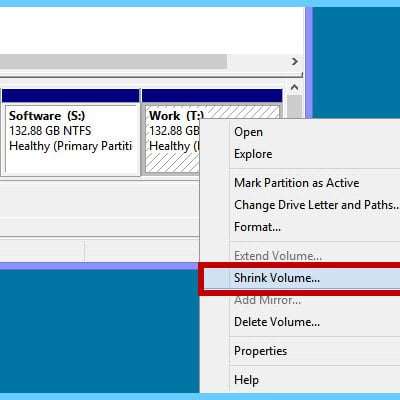
Shrink Volume
Right-click on your “Selected Partition” and click on “Shrink Volume”.
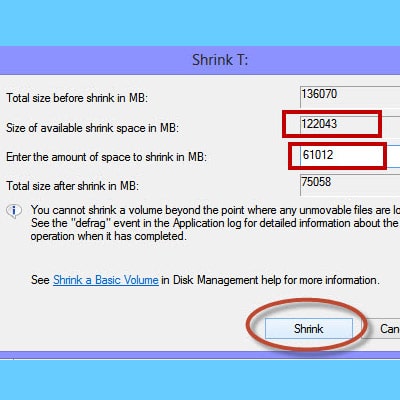
Shrink Window
Carefully understand how much free space you have. Then give the new partition size amount (MB) in the required box and click “Shrink”.
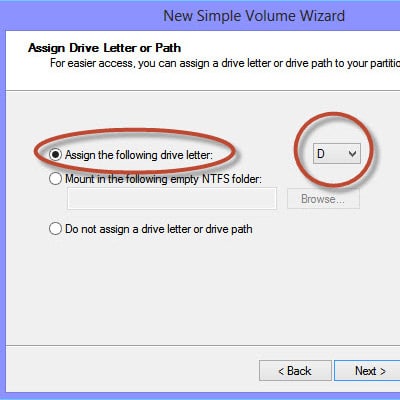
Assign Drive Latter
Give the new partition a “Letter i,e: D / E / F”. The drive latter automatically generates, if not please select an empty one, not used before.
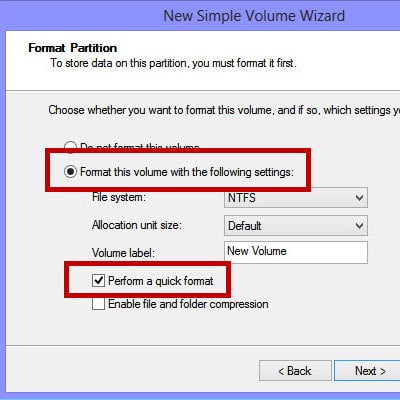
Format the Partiton
Format the partition using the “NTFS” file system. Without formatting, you can't access the file system or the drive to store or delete data.
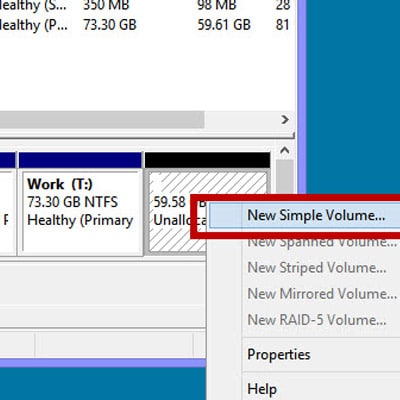
Create Simple Volume
Your work is half done. You can see your new “Unallocated” volume. All you have to do is- Right click on the empty space and select the "New Simple Volume".
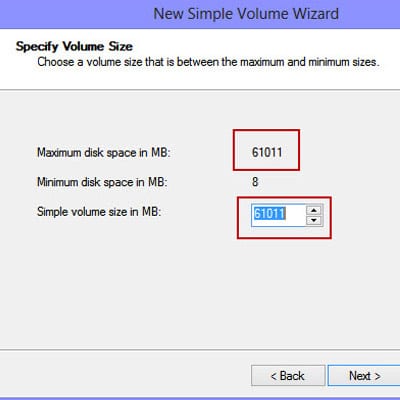
Set The Partition Size
Click the Next button, then the Volume size option will appear. Make sure both the “Size” given are the same and click “Next.”
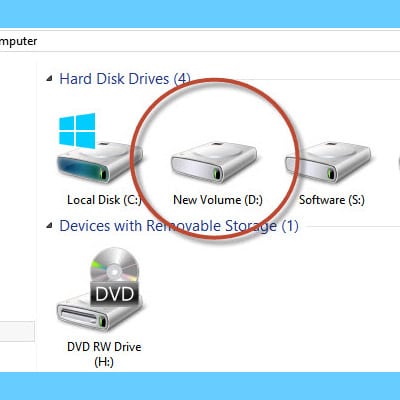
Finish The Task
After clicking the next button, Click “Finish” button to complete the action. Go to This PC on your computer to see the new drive.
Conclusion
Hope you can make your own partition without help of a third party software 
For tips like these, you can read our post category about “Tips and Tricks“.
Related Articles
Cybersecurity Awareness in 2025
Protecting your data starts with awareness. Cybersecurity Awareness in 2025: A Guide for Illinois, New York, Texas, Kentucky & Virginia As our lives move deeper into the digital world, cybersecurity has never been more important. From personal data to…
How To Refresh A PC By 1 Click Using Refresh.bat Easily
Let's do something funny and worthy. Refresh your entire hard drive with just one click. Make your computer faster than you ever imagine. In this article, you will get the answer: "How to refresh on computer? Or How to refresh…
How to Remove Properties and Personal Information From Useful Files Now? Quick smartest way
This article will help you to “Remove Properties and Personal Information” from your files, and it works for almost all Windows Versions. You will be able to remove properties and personal information from Music files, Images Files, Document Files, or any…













