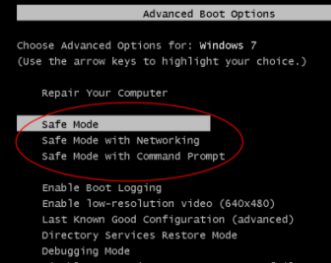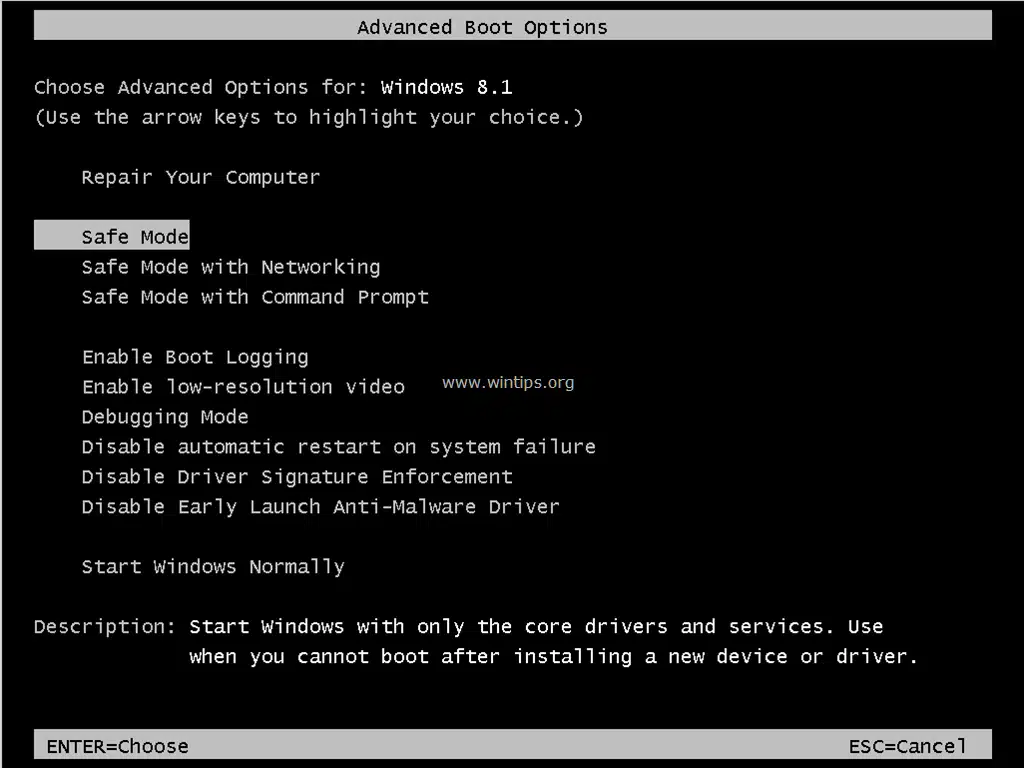
F8 Button Not Working in Windows Start-up?
Your F8 Function Key Not Working in Windows Start-up. Can’t Boot Computer in “Safe Mood”? It’s As Easy As Drinking Water.
{Many Computer Has Key-Board Problem They Can’t Open Advanced Boot Option.}
Step One: Open Run
Open “RUN” by Pressing “Windows Logo Key + R.”
Type “msconfig” and Press Enter. {if you prompt for administrative privileges, press yes}
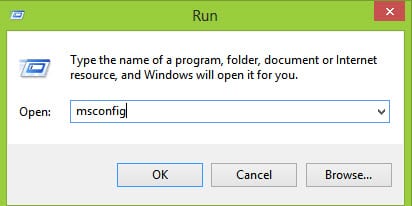
Step Two: Writing Code
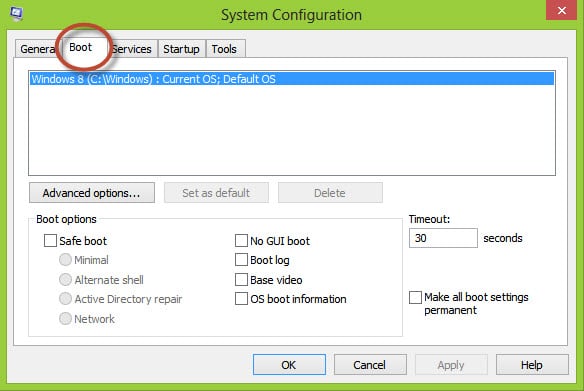
Press the “BOOT” Tab on it. This is the second tab and related to boot of the Windows.
Step Three: Chekc the "Safe boot" Box
Under Boot Option, “CHECK” the “Safe boot” Box and hit the Apply button below list. If prompt, click OK to confirm the action.
Please restart the computer to check the result. Your computer will boot in a safe mood.
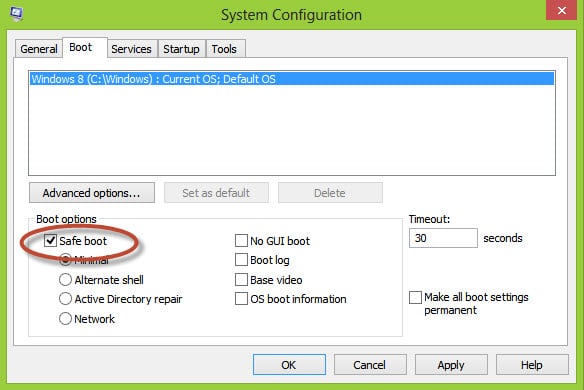
Step Four: Revarting the Change
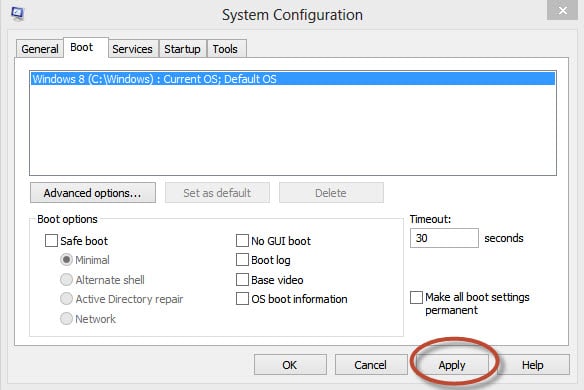
If You Don’t “Revert” Your Boot Setting Every Time, it Will Boot With Safe Mood.
So Here is How to “Revert” Your Setting:-
Like the process above go to the Boot Tab again and untick the “Safe boot” checkbox. Click on the “Apply” button and confirm it. You are successfully revarted to the normal Boot.
Conclusion
Sometime safe boot can help a lot and its for testing the windows error. If you are facing difficulties entering the Safe mode using keyboard you can choose our method of How to Boot Windows 10 in Safe Mode ?
Enjoy the post 
If you need faster file transfer using an external SSD, you can read our post about “Sandisk Vs Samsung SSD“, an interesting battle between two speedy stars.
Related Articles
How To Refresh A PC By 1 Click Using Refresh.bat Easily
Let's do something funny and worthy. Refresh your entire hard drive with just one click. Make your computer faster than you ever imagine. In this article, you will get the answer: "How to refresh on computer? Or How to refresh…
How to Remove Properties and Personal Information From Useful Files Now? Quick smartest way
This article will help you to “Remove Properties and Personal Information” from your files, and it works for almost all Windows Versions. You will be able to remove properties and personal information from Music files, Images Files, Document Files, or any…
6 Crucial Solutions for Acer Pc So Slow – The Experts View
Some Acer PC, i.e. Aspire One D 270, are very slow sometimes. It acts as unusable. The scenario is like this – the start time is 15 minutes, and the shutdown time is 7 minutes. In this article, we will…