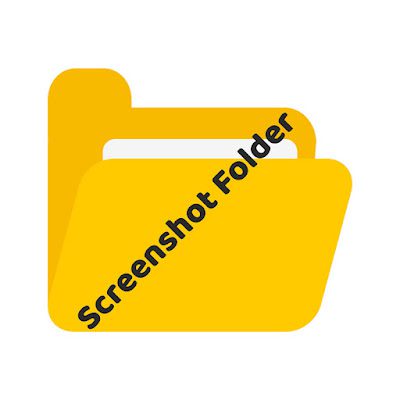In this tutorial, we will show you two important tips about the Windows Default Screenshots-
- How to Take Screenshots Easilyin Windows 8 and 8.1
Move your “Screenshots Folder” into any drive you want. - If you own windows 8 then it is easy for you to take screenshots by default with your operating system
New Screenshot Features in Windows 8 and 8.1
Taking Screenshots
If you want to take Screenshots of your desired picture, then it is easy for you if you use Windows 8 or Windows 8.1; You don’t have required any third party software to do it.
- The Process can be done by pressing : “Windows Logo Key + Print Screen” button.
- After taking screenshots your file will be saved in “MY PICTURE” folder. ( C: > User > You > Pictures > Screenshots. )
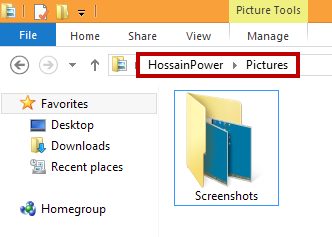
Moving Screenshots Folder
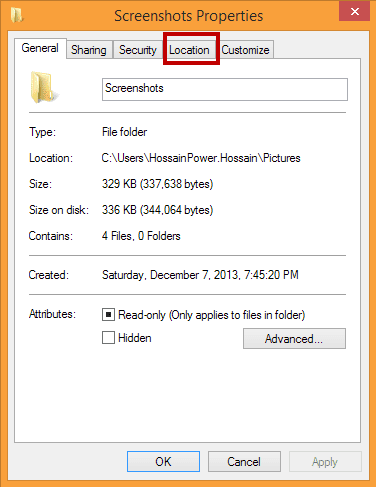
If you want to change the location of your “Screenshots” folder into your desired place then follow the instruction given below :
- Right click on “Screenshot” folder
- Go to “Properties” of the folder
- Find and click on the “Location” tab in Screenshot Properties window.
Now click on the button “Move” below the location path.
Note: The path you select will be the changed location of your “New Screenshot Folder’s Location”.
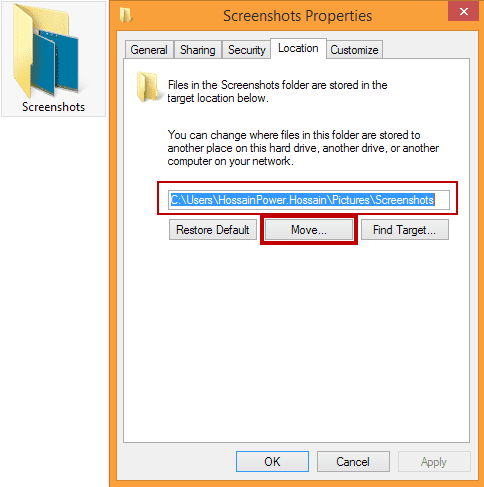
To do it-
- Select the “Drive or Path” you want to keep your screenshots folder.
- Click “Apply and then OK”
- Restart your computer and go to your desired location to see the change.
Conclusion
Changing “Screenshot Folder” location can help you save your valuable screenshots not to loose if there is any problem 
If you need tips like this, you can read our post category about “Tips and Tricks“.
Related Articles
How To Refresh A PC By 1 Click Using Refresh.bat Easily
Let's do something funny and worthy. Refresh your entire hard drive with just one click. Make your computer faster than you ever imagine. In this article, you will get the answer: "How to refresh on computer? Or How to refresh…
How to Remove Properties and Personal Information From Useful Files Now? Quick smartest way
This article will help you to “Remove Properties and Personal Information” from your files, and it works for almost all Windows Versions. You will be able to remove properties and personal information from Music files, Images Files, Document Files, or any…
6 Crucial Solutions for Acer Pc So Slow – The Experts View
Some Acer PC, i.e. Aspire One D 270, are very slow sometimes. It acts as unusable. The scenario is like this – the start time is 15 minutes, and the shutdown time is 7 minutes. In this article, we will…