How To Fully Use RAM? How To Unlock Full RAM? Is 4GB RAM Enough For Windows 7?
Is your PC or Laptop not using full of RAM installed in it? No Problem of “How to fully use RAM“, Some simple steps will solve the problem, and you can enjoy full of installed RAM and speed.
Table of Contents
Step 1: Checking the amount of RAM
To check the amount of RAM installed on your PC, “Right Click on My Computer” and go to “Properties” to see how much RAM your PC uses.
Every PC has a different setting. If you use 4GB of RAM, it should use full of the RAM. To check whatever RAM your PC uses, you must check it first. To do so, please follow the steps above, like the picture below-
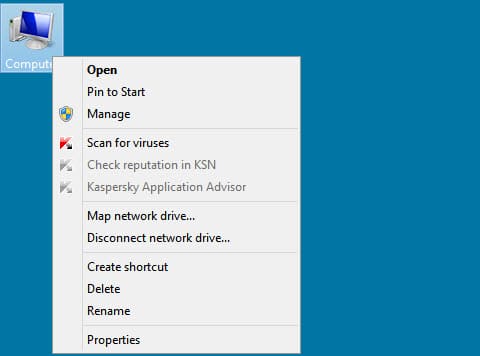
In the picture below, you can see the amount of used RAM. This example shows that the “Amount of installed RAM is 4GB” and that particular PC uses only 2.93GB as usable. The question here is why that PC uses less amount of RAM installed.
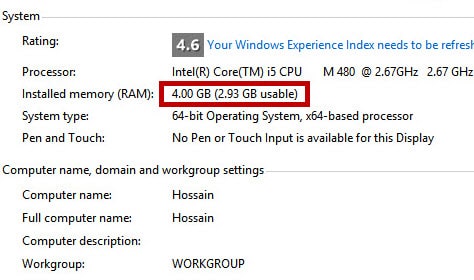
Here comes a question, “Why my PC uses only 2.93GB of RAM?”
The answer is simple- In this situation, the PC uses the unused amount of RAM as “Hardware Reserved Memory“, which means the RAM is used for specific hidden hardware requirements. You can use the total RAM installed in the next few steps and learn “How to fully use RAM.”
Step 2: Opening the “RUN” command
The “RUN Command” is a great windows tools to perform special windows tasks. In this article, we will use this tool to perform an special task from now on.
To open the “Run Command Window“, click the “Windows logo key + R” simultenuously from your keyboard.
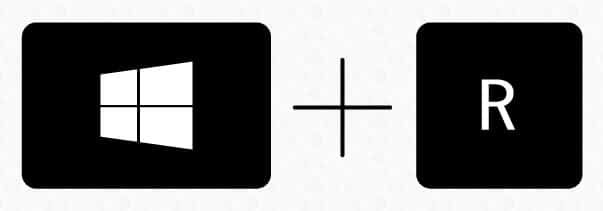
Step 3: Writing Code on “RUN” command
In the “Run Command Window”, please write carefully the exact word below and press the “OK” button to open the “Microsoft System Configuration Window”
msconfig
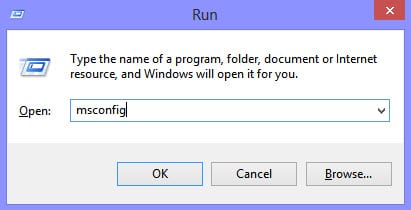
The “System configuration Window” operation is very critical. If you do something unusual without knowing full operation of that function, your PC may acts abnormal.
Step 4: Go for the “Boot” Tab
There are five tabs in the system configuration window. Starts with the “General”, the next one is what we searching for, the “Boot” tab. Please go to the Boot tab and find the “Advanced Option” from the bottom menus.
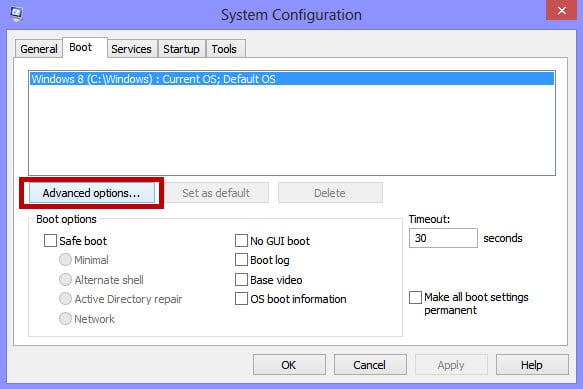
Now, the tricky part of our process starts. Clicking the advanced option will open a new window called the “BOOT Advanced Options”.
Step 5: Carefully Untick the Checkbox
In the right column of the “Boot Advanced Option” menu, there is an “Checkbox Option” named “Maximum Memory”
If this checkbox is marked or checked, please untick the “Maximum Memory” checkbox immediately.
The tick confirms a few hardware to reserve some memory (RAM) to run them smothly when needed.
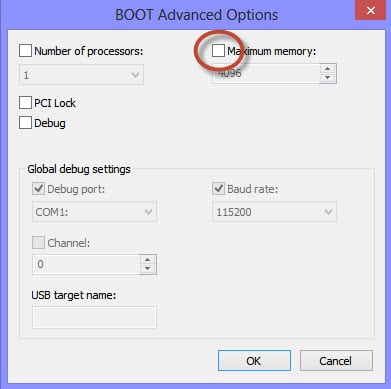
Finally, click on the “OK” button and restart your PC to take effect of the action. You can now see the change after restarting the computer. The maximum amount of RAM is now usable, in some case you may see the Full RAM is usable. You have successfully solve the problem of “How to fully use RAM.”
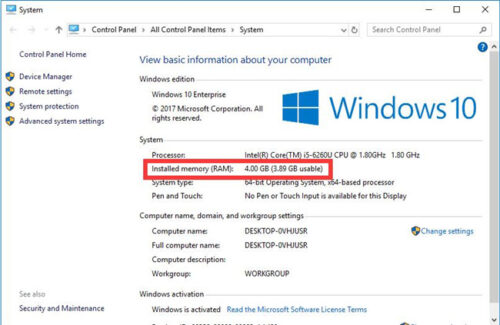
Worried about a slow PC!
For a fast and smooth PC performance, please install at least 4GB of RAM. In Windows 10 or 11, it is recommended to have at least 8GB of RAM.
To increase your RAM, you should understand the “BUS Speed and the BUS width.” For example, a RAM with the Bus Speed/Frequency-1600MHz should not support by the motherboard and have a capacity of Bus Speed of 1000MHz.
To do it, please check your previously installed RAM. It would help if you found the Bus Speed printed over there.
For desktop PC, you can use the “Corsair Vengeance LPX 16GB DDR4 3200MHz DRAM“. It is one of the great RAM with high speed and sustainability.
Avarage Rating is 4.8 |
★★★★★ 4.8/5
Buy From Amazon
For Laptop PC, you can use the “Corsair Memory Kit 16GB 2400MHz“. It is one of the great RAM with high speed and real speed.
Avarage Rating is 4.8 |
★★★★★ 4.8/5
Buy From Amazon
Frequently Asked Questions
Please follow the steps below-
1. Check how much RAM your pc use by going to the properties window.2. Press the “Win+R” button to start the run command.3. Write “msconfig” and press enter button.4. Go to the “Boot” tab of the newly opened system configuration window.5. Press “Advanced Option” from below.6. Untick the “Maximum Memory” option.7. Restart your PC to take effect with the whole RAM.
How to increase usable ram windows 10?
The process is same as other Windows versions. From the “Advanced Boot Menu“, please untick the “Maximum Memory” option and restart your PC.
What is hardware reserved memory?
To run windows smoothly, your PC sometimes reserves some RAM. We know it as hardware reserved memory. It is acceptable for your PC, and you don’t have to worry about it.
Related Posts
SanDisk Extreme Pro V2
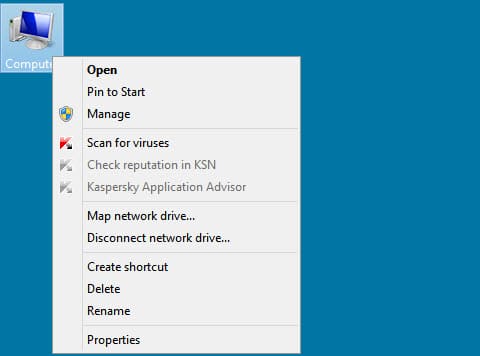
The Sandisk Extreme Pro SSD is made for PC enthusiasts and professionals looking for the best performance. It has a read speed of 2000MB/s and a write speed of 2000MB/s. It utilizes NVMe™ technology which makes it durable and reliable. This SSD has an endurance rate as much as 30 times higher than an HDD, which means it can withstand a lot of wear and tear.
Product SKU: B08GV4YYV7
Product Brand: Sandisk
Product Currency: USD
Product Price: 269.99
Price Valid Until: 2023-12-31
Product In-Stock: InStock
4.8
SanDisk Extreme Pro V2
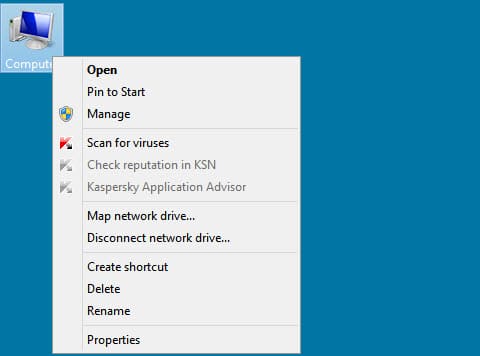
The Sandisk Extreme Pro SSD is made for PC enthusiasts and professionals looking for the best performance. It has a read speed of 2000MB/s and a write speed of 2000MB/s. It utilizes NVMe™ technology which makes it durable and reliable. This SSD has an endurance rate as much as 30 times higher than an HDD, which means it can withstand a lot of wear and tear.
Product SKU: B08GV4YYV7
Product Brand: Sandisk
Product Currency: USD
Product Price: 269.99
Price Valid Until: 2023-12-31
Product In-Stock: InStock
4.8
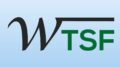



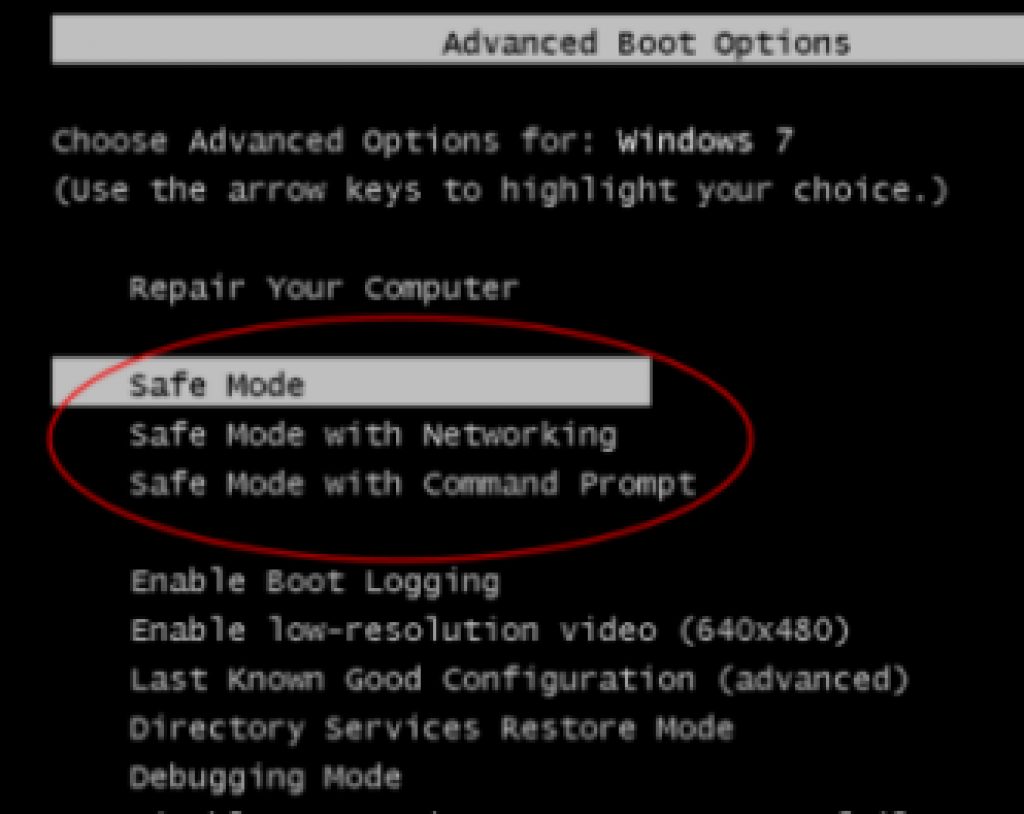


This article is helpful
i hope this works